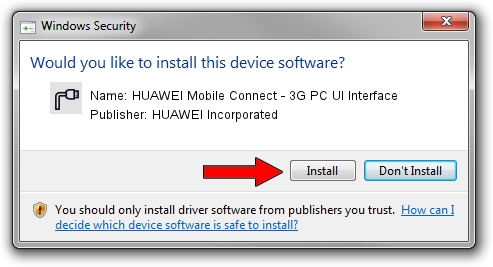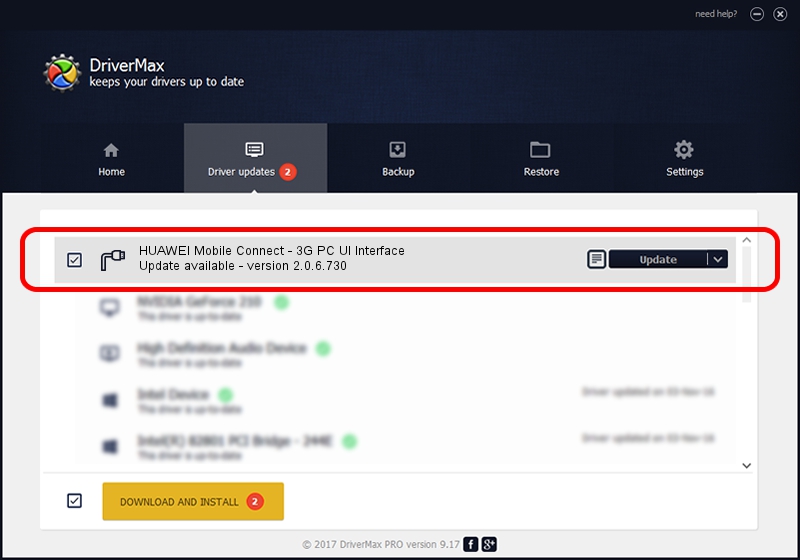Advertising seems to be blocked by your browser.
The ads help us provide this software and web site to you for free.
Please support our project by allowing our site to show ads.
Home /
Manufacturers /
HUAWEI Incorporated /
HUAWEI Mobile Connect - 3G PC UI Interface /
USB/VID_12d1&PID_14D0&MI_01 /
2.0.6.730 Aug 01, 2014
HUAWEI Incorporated HUAWEI Mobile Connect - 3G PC UI Interface driver download and installation
HUAWEI Mobile Connect - 3G PC UI Interface is a Ports device. This driver was developed by HUAWEI Incorporated. The hardware id of this driver is USB/VID_12d1&PID_14D0&MI_01.
1. How to manually install HUAWEI Incorporated HUAWEI Mobile Connect - 3G PC UI Interface driver
- Download the driver setup file for HUAWEI Incorporated HUAWEI Mobile Connect - 3G PC UI Interface driver from the link below. This download link is for the driver version 2.0.6.730 released on 2014-08-01.
- Start the driver setup file from a Windows account with administrative rights. If your UAC (User Access Control) is started then you will have to accept of the driver and run the setup with administrative rights.
- Follow the driver setup wizard, which should be pretty easy to follow. The driver setup wizard will scan your PC for compatible devices and will install the driver.
- Restart your computer and enjoy the updated driver, as you can see it was quite smple.
This driver received an average rating of 3.3 stars out of 41019 votes.
2. How to use DriverMax to install HUAWEI Incorporated HUAWEI Mobile Connect - 3G PC UI Interface driver
The advantage of using DriverMax is that it will setup the driver for you in the easiest possible way and it will keep each driver up to date. How easy can you install a driver with DriverMax? Let's follow a few steps!
- Open DriverMax and push on the yellow button that says ~SCAN FOR DRIVER UPDATES NOW~. Wait for DriverMax to analyze each driver on your computer.
- Take a look at the list of available driver updates. Scroll the list down until you find the HUAWEI Incorporated HUAWEI Mobile Connect - 3G PC UI Interface driver. Click the Update button.
- Finished installing the driver!