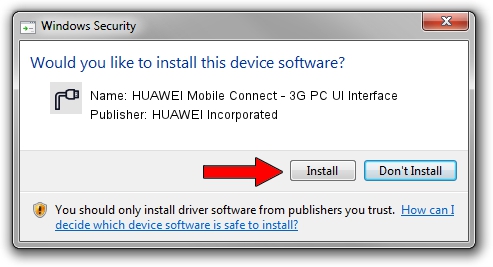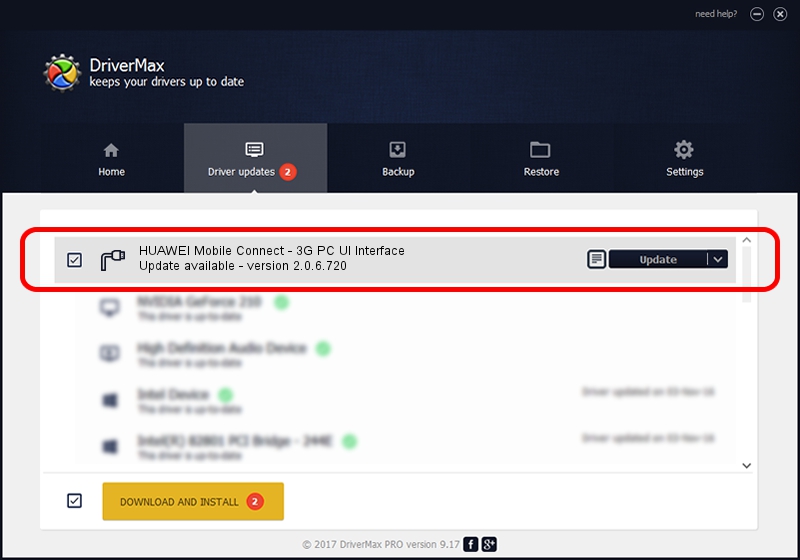Advertising seems to be blocked by your browser.
The ads help us provide this software and web site to you for free.
Please support our project by allowing our site to show ads.
Home /
Manufacturers /
HUAWEI Incorporated /
HUAWEI Mobile Connect - 3G PC UI Interface /
USB/VID_12d1&PID_1438&MI_02 /
2.0.6.720 Mar 19, 2013
Driver for HUAWEI Incorporated HUAWEI Mobile Connect - 3G PC UI Interface - downloading and installing it
HUAWEI Mobile Connect - 3G PC UI Interface is a Ports hardware device. The Windows version of this driver was developed by HUAWEI Incorporated. In order to make sure you are downloading the exact right driver the hardware id is USB/VID_12d1&PID_1438&MI_02.
1. HUAWEI Incorporated HUAWEI Mobile Connect - 3G PC UI Interface driver - how to install it manually
- Download the driver setup file for HUAWEI Incorporated HUAWEI Mobile Connect - 3G PC UI Interface driver from the link below. This download link is for the driver version 2.0.6.720 released on 2013-03-19.
- Run the driver setup file from a Windows account with the highest privileges (rights). If your User Access Control Service (UAC) is running then you will have to accept of the driver and run the setup with administrative rights.
- Go through the driver setup wizard, which should be quite straightforward. The driver setup wizard will scan your PC for compatible devices and will install the driver.
- Shutdown and restart your computer and enjoy the new driver, it is as simple as that.
Driver rating 4 stars out of 13378 votes.
2. How to install HUAWEI Incorporated HUAWEI Mobile Connect - 3G PC UI Interface driver using DriverMax
The advantage of using DriverMax is that it will install the driver for you in the easiest possible way and it will keep each driver up to date, not just this one. How can you install a driver using DriverMax? Let's see!
- Start DriverMax and click on the yellow button that says ~SCAN FOR DRIVER UPDATES NOW~. Wait for DriverMax to analyze each driver on your computer.
- Take a look at the list of detected driver updates. Search the list until you find the HUAWEI Incorporated HUAWEI Mobile Connect - 3G PC UI Interface driver. Click on Update.
- Enjoy using the updated driver! :)

Jul 15 2016 4:46AM / Written by Andreea Kartman for DriverMax
follow @DeeaKartman