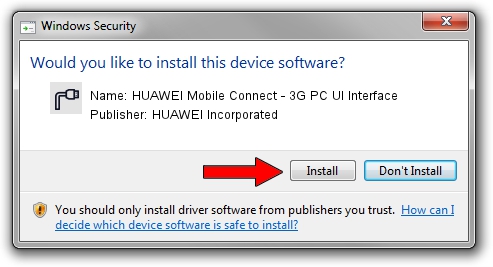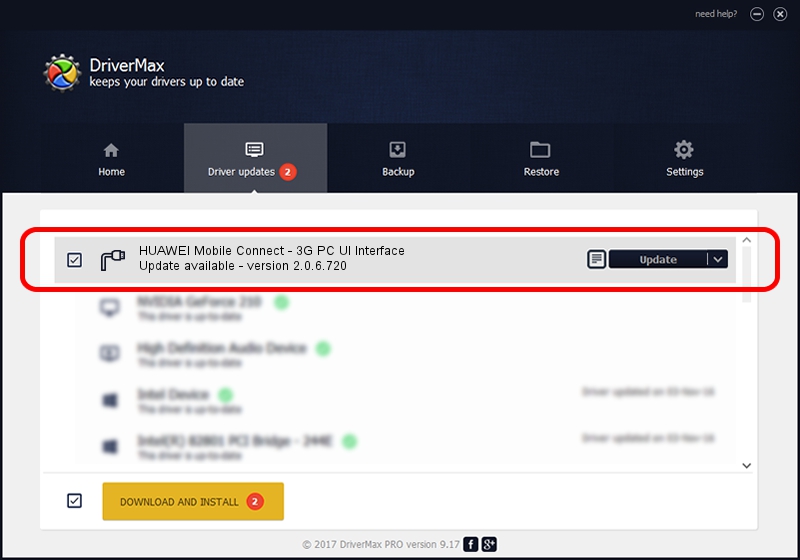Advertising seems to be blocked by your browser.
The ads help us provide this software and web site to you for free.
Please support our project by allowing our site to show ads.
Home /
Manufacturers /
HUAWEI Incorporated /
HUAWEI Mobile Connect - 3G PC UI Interface /
USB/VID_12d1&PID_1404&MI_02 /
2.0.6.720 Mar 04, 2013
Download and install HUAWEI Incorporated HUAWEI Mobile Connect - 3G PC UI Interface driver
HUAWEI Mobile Connect - 3G PC UI Interface is a Ports device. This driver was developed by HUAWEI Incorporated. The hardware id of this driver is USB/VID_12d1&PID_1404&MI_02.
1. Manually install HUAWEI Incorporated HUAWEI Mobile Connect - 3G PC UI Interface driver
- You can download from the link below the driver installer file for the HUAWEI Incorporated HUAWEI Mobile Connect - 3G PC UI Interface driver. The archive contains version 2.0.6.720 released on 2013-03-04 of the driver.
- Run the driver installer file from a user account with the highest privileges (rights). If your UAC (User Access Control) is enabled please accept of the driver and run the setup with administrative rights.
- Go through the driver setup wizard, which will guide you; it should be pretty easy to follow. The driver setup wizard will analyze your PC and will install the right driver.
- When the operation finishes restart your computer in order to use the updated driver. It is as simple as that to install a Windows driver!
Driver rating 3.9 stars out of 86676 votes.
2. Using DriverMax to install HUAWEI Incorporated HUAWEI Mobile Connect - 3G PC UI Interface driver
The advantage of using DriverMax is that it will setup the driver for you in the easiest possible way and it will keep each driver up to date, not just this one. How can you install a driver with DriverMax? Let's see!
- Open DriverMax and press on the yellow button that says ~SCAN FOR DRIVER UPDATES NOW~. Wait for DriverMax to analyze each driver on your computer.
- Take a look at the list of driver updates. Search the list until you locate the HUAWEI Incorporated HUAWEI Mobile Connect - 3G PC UI Interface driver. Click the Update button.
- That's all, the driver is now installed!

Jul 22 2016 4:40PM / Written by Andreea Kartman for DriverMax
follow @DeeaKartman