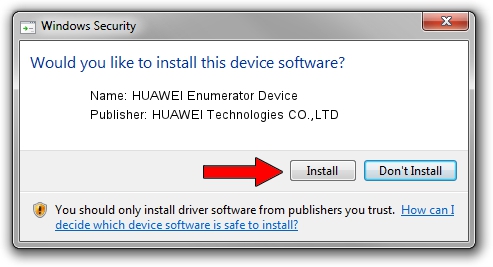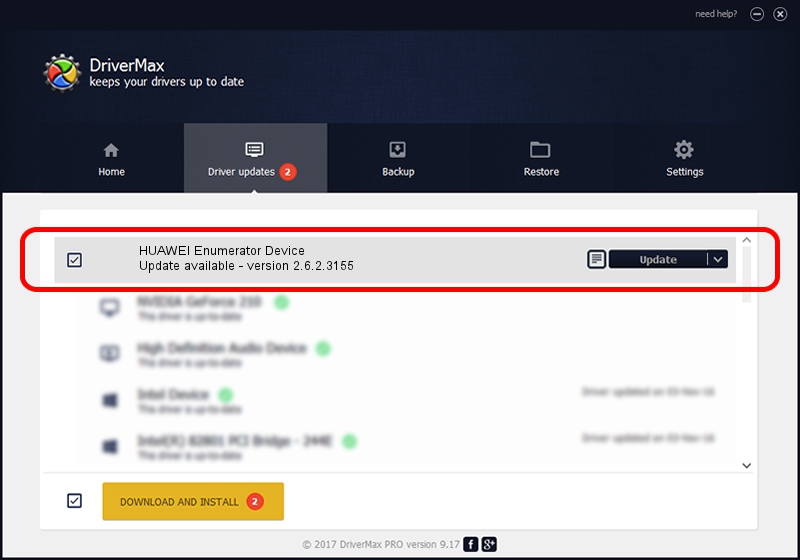Advertising seems to be blocked by your browser.
The ads help us provide this software and web site to you for free.
Please support our project by allowing our site to show ads.
Home /
Manufacturers /
HUAWEI Technologies CO.,LTD /
HUAWEI Enumerator Device /
USB/VID_12D1&Subclass_02&Prot_04 /
2.6.2.3155 Nov 30, 2013
HUAWEI Technologies CO.,LTD HUAWEI Enumerator Device how to download and install the driver
HUAWEI Enumerator Device is a USB Universal Serial Bus device. The developer of this driver was HUAWEI Technologies CO.,LTD. USB/VID_12D1&Subclass_02&Prot_04 is the matching hardware id of this device.
1. Install HUAWEI Technologies CO.,LTD HUAWEI Enumerator Device driver manually
- Download the driver setup file for HUAWEI Technologies CO.,LTD HUAWEI Enumerator Device driver from the link below. This download link is for the driver version 2.6.2.3155 released on 2013-11-30.
- Start the driver installation file from a Windows account with administrative rights. If your User Access Control Service (UAC) is enabled then you will have to confirm the installation of the driver and run the setup with administrative rights.
- Go through the driver setup wizard, which should be pretty straightforward. The driver setup wizard will analyze your PC for compatible devices and will install the driver.
- Restart your computer and enjoy the new driver, it is as simple as that.
This driver received an average rating of 3.2 stars out of 31460 votes.
2. Using DriverMax to install HUAWEI Technologies CO.,LTD HUAWEI Enumerator Device driver
The most important advantage of using DriverMax is that it will install the driver for you in just a few seconds and it will keep each driver up to date. How easy can you install a driver with DriverMax? Let's see!
- Start DriverMax and press on the yellow button named ~SCAN FOR DRIVER UPDATES NOW~. Wait for DriverMax to scan and analyze each driver on your PC.
- Take a look at the list of detected driver updates. Scroll the list down until you locate the HUAWEI Technologies CO.,LTD HUAWEI Enumerator Device driver. Click the Update button.
- Finished installing the driver!

Jul 19 2016 8:17AM / Written by Andreea Kartman for DriverMax
follow @DeeaKartman