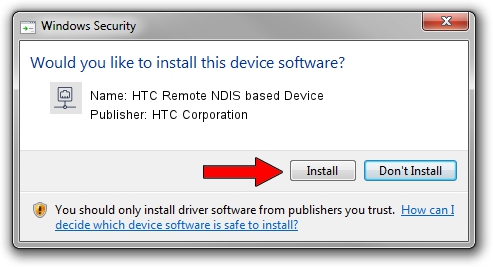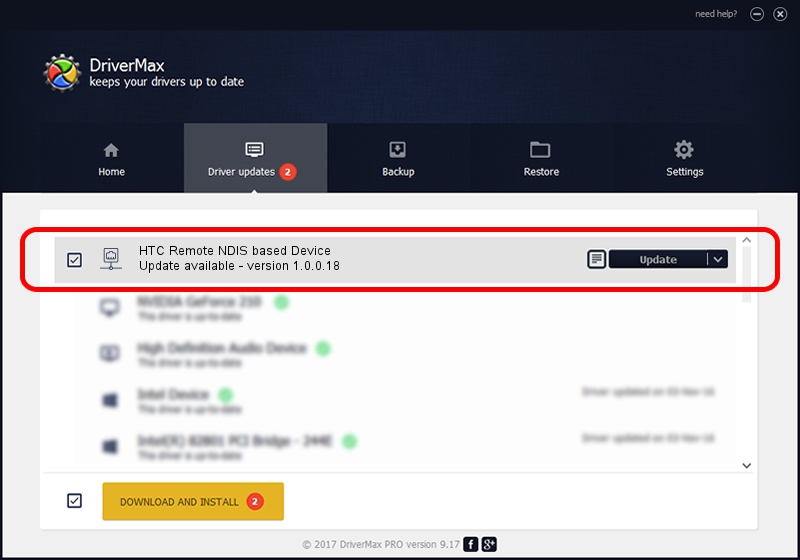Advertising seems to be blocked by your browser.
The ads help us provide this software and web site to you for free.
Please support our project by allowing our site to show ads.
Home /
Manufacturers /
HTC Corporation /
HTC Remote NDIS based Device /
USB/VID_0bb4&PID_0F52&MI_00 /
1.0.0.18 Jul 27, 2014
Driver for HTC Corporation HTC Remote NDIS based Device - downloading and installing it
HTC Remote NDIS based Device is a Network Adapters hardware device. This driver was developed by HTC Corporation. The hardware id of this driver is USB/VID_0bb4&PID_0F52&MI_00.
1. How to manually install HTC Corporation HTC Remote NDIS based Device driver
- Download the setup file for HTC Corporation HTC Remote NDIS based Device driver from the location below. This is the download link for the driver version 1.0.0.18 dated 2014-07-27.
- Start the driver installation file from a Windows account with administrative rights. If your User Access Control Service (UAC) is enabled then you will have to accept of the driver and run the setup with administrative rights.
- Follow the driver installation wizard, which should be quite straightforward. The driver installation wizard will scan your PC for compatible devices and will install the driver.
- Restart your computer and enjoy the fresh driver, as you can see it was quite smple.
This driver was installed by many users and received an average rating of 4 stars out of 53409 votes.
2. Installing the HTC Corporation HTC Remote NDIS based Device driver using DriverMax: the easy way
The advantage of using DriverMax is that it will install the driver for you in the easiest possible way and it will keep each driver up to date, not just this one. How easy can you install a driver using DriverMax? Let's see!
- Open DriverMax and press on the yellow button that says ~SCAN FOR DRIVER UPDATES NOW~. Wait for DriverMax to scan and analyze each driver on your computer.
- Take a look at the list of available driver updates. Scroll the list down until you locate the HTC Corporation HTC Remote NDIS based Device driver. Click the Update button.
- That's all, the driver is now installed!

Jun 26 2016 11:07AM / Written by Dan Armano for DriverMax
follow @danarm