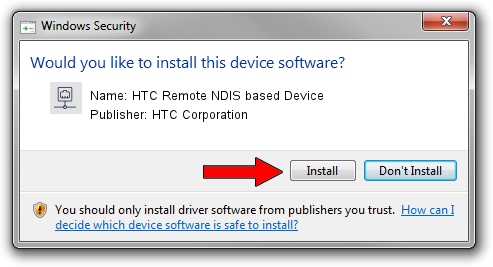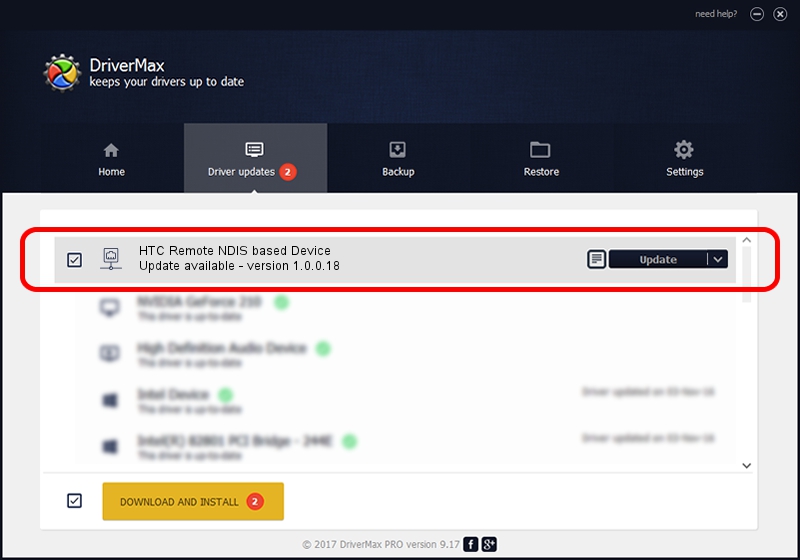Advertising seems to be blocked by your browser.
The ads help us provide this software and web site to you for free.
Please support our project by allowing our site to show ads.
Home /
Manufacturers /
HTC Corporation /
HTC Remote NDIS based Device /
USB/VID_0bb4&PID_0F51&MI_00 /
1.0.0.18 Jul 27, 2014
Download and install HTC Corporation HTC Remote NDIS based Device driver
HTC Remote NDIS based Device is a Network Adapters hardware device. The Windows version of this driver was developed by HTC Corporation. The hardware id of this driver is USB/VID_0bb4&PID_0F51&MI_00.
1. Manually install HTC Corporation HTC Remote NDIS based Device driver
- Download the driver setup file for HTC Corporation HTC Remote NDIS based Device driver from the location below. This download link is for the driver version 1.0.0.18 dated 2014-07-27.
- Start the driver installation file from a Windows account with the highest privileges (rights). If your User Access Control Service (UAC) is enabled then you will have to confirm the installation of the driver and run the setup with administrative rights.
- Follow the driver installation wizard, which should be quite easy to follow. The driver installation wizard will scan your PC for compatible devices and will install the driver.
- Restart your PC and enjoy the fresh driver, as you can see it was quite smple.
This driver was installed by many users and received an average rating of 3.4 stars out of 38427 votes.
2. The easy way: using DriverMax to install HTC Corporation HTC Remote NDIS based Device driver
The advantage of using DriverMax is that it will install the driver for you in just a few seconds and it will keep each driver up to date. How can you install a driver using DriverMax? Let's follow a few steps!
- Start DriverMax and press on the yellow button named ~SCAN FOR DRIVER UPDATES NOW~. Wait for DriverMax to analyze each driver on your PC.
- Take a look at the list of available driver updates. Search the list until you locate the HTC Corporation HTC Remote NDIS based Device driver. Click on Update.
- That's all, the driver is now installed!

Jun 26 2016 12:16AM / Written by Daniel Statescu for DriverMax
follow @DanielStatescu