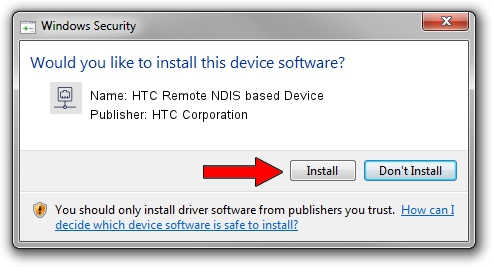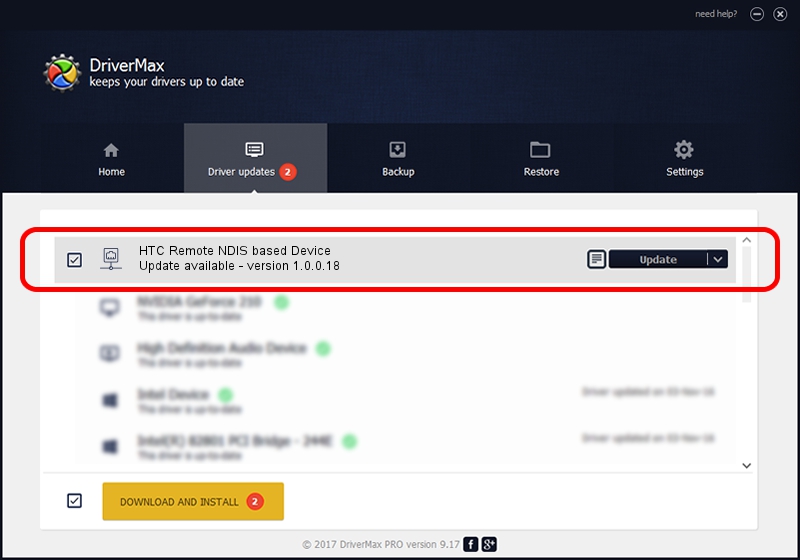Advertising seems to be blocked by your browser.
The ads help us provide this software and web site to you for free.
Please support our project by allowing our site to show ads.
Home /
Manufacturers /
HTC Corporation /
HTC Remote NDIS based Device /
USB/VID_0bb4&PID_07EB&MI_00 /
1.0.0.18 Jul 27, 2014
HTC Corporation HTC Remote NDIS based Device how to download and install the driver
HTC Remote NDIS based Device is a Network Adapters hardware device. The developer of this driver was HTC Corporation. USB/VID_0bb4&PID_07EB&MI_00 is the matching hardware id of this device.
1. How to manually install HTC Corporation HTC Remote NDIS based Device driver
- You can download from the link below the driver setup file for the HTC Corporation HTC Remote NDIS based Device driver. The archive contains version 1.0.0.18 dated 2014-07-27 of the driver.
- Run the driver installer file from a user account with the highest privileges (rights). If your User Access Control (UAC) is started please confirm the installation of the driver and run the setup with administrative rights.
- Follow the driver setup wizard, which will guide you; it should be quite easy to follow. The driver setup wizard will scan your computer and will install the right driver.
- When the operation finishes restart your computer in order to use the updated driver. As you can see it was quite smple to install a Windows driver!
This driver was installed by many users and received an average rating of 3.8 stars out of 41445 votes.
2. The easy way: using DriverMax to install HTC Corporation HTC Remote NDIS based Device driver
The advantage of using DriverMax is that it will setup the driver for you in the easiest possible way and it will keep each driver up to date. How can you install a driver with DriverMax? Let's see!
- Open DriverMax and click on the yellow button that says ~SCAN FOR DRIVER UPDATES NOW~. Wait for DriverMax to analyze each driver on your PC.
- Take a look at the list of detected driver updates. Search the list until you locate the HTC Corporation HTC Remote NDIS based Device driver. Click the Update button.
- That's it, you installed your first driver!

Jun 26 2016 12:01AM / Written by Daniel Statescu for DriverMax
follow @DanielStatescu