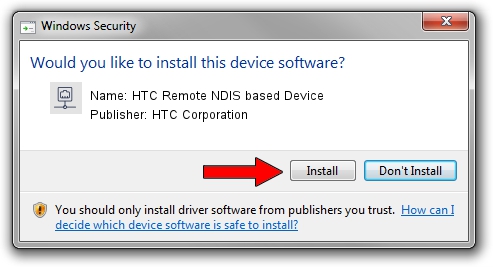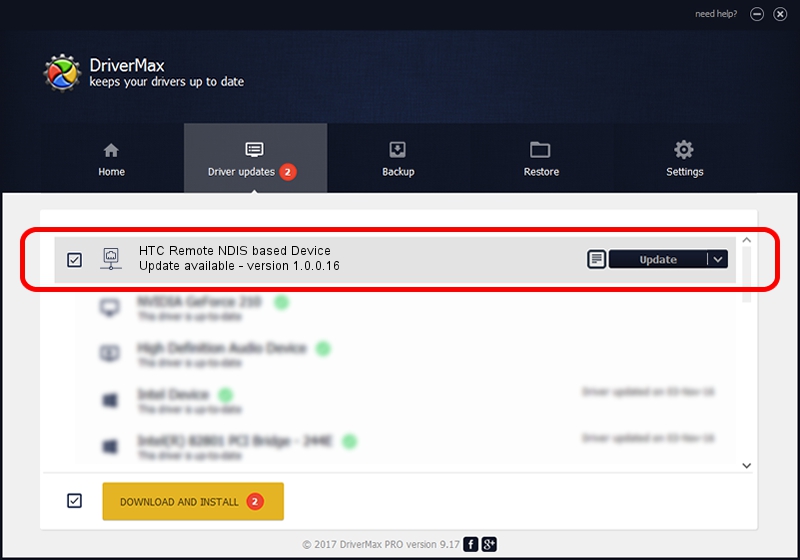Advertising seems to be blocked by your browser.
The ads help us provide this software and web site to you for free.
Please support our project by allowing our site to show ads.
Home /
Manufacturers /
HTC Corporation /
HTC Remote NDIS based Device /
USB/VID_0bb4&PID_0796&MI_00 /
1.0.0.16 Mar 04, 2014
HTC Corporation HTC Remote NDIS based Device - two ways of downloading and installing the driver
HTC Remote NDIS based Device is a Network Adapters device. The Windows version of this driver was developed by HTC Corporation. USB/VID_0bb4&PID_0796&MI_00 is the matching hardware id of this device.
1. Install HTC Corporation HTC Remote NDIS based Device driver manually
- Download the driver setup file for HTC Corporation HTC Remote NDIS based Device driver from the link below. This download link is for the driver version 1.0.0.16 dated 2014-03-04.
- Start the driver setup file from a Windows account with the highest privileges (rights). If your UAC (User Access Control) is enabled then you will have to confirm the installation of the driver and run the setup with administrative rights.
- Go through the driver setup wizard, which should be pretty straightforward. The driver setup wizard will analyze your PC for compatible devices and will install the driver.
- Restart your computer and enjoy the updated driver, it is as simple as that.
This driver was rated with an average of 3.6 stars by 28602 users.
2. Using DriverMax to install HTC Corporation HTC Remote NDIS based Device driver
The most important advantage of using DriverMax is that it will install the driver for you in just a few seconds and it will keep each driver up to date, not just this one. How easy can you install a driver with DriverMax? Let's see!
- Start DriverMax and press on the yellow button that says ~SCAN FOR DRIVER UPDATES NOW~. Wait for DriverMax to scan and analyze each driver on your PC.
- Take a look at the list of detected driver updates. Scroll the list down until you find the HTC Corporation HTC Remote NDIS based Device driver. Click the Update button.
- Finished installing the driver!

Jul 1 2016 1:39PM / Written by Andreea Kartman for DriverMax
follow @DeeaKartman