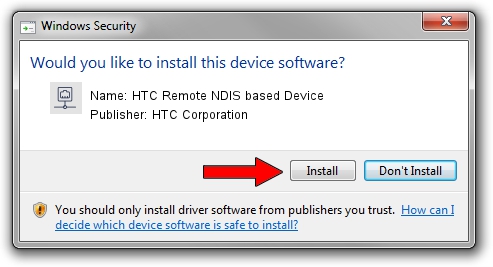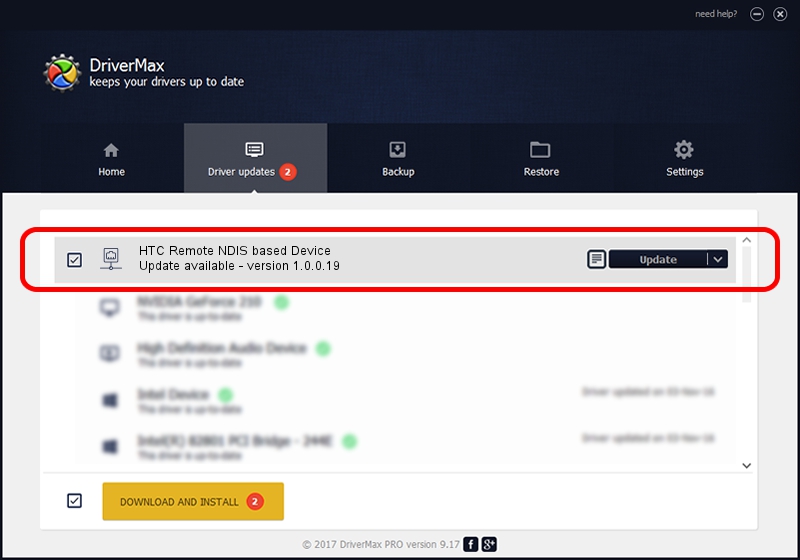Advertising seems to be blocked by your browser.
The ads help us provide this software and web site to you for free.
Please support our project by allowing our site to show ads.
Home /
Manufacturers /
HTC Corporation /
HTC Remote NDIS based Device /
USB/VID_0bb4&PID_078B&MI_00 /
1.0.0.19 Aug 15, 2014
Download and install HTC Corporation HTC Remote NDIS based Device driver
HTC Remote NDIS based Device is a Network Adapters device. This driver was developed by HTC Corporation. The hardware id of this driver is USB/VID_0bb4&PID_078B&MI_00; this string has to match your hardware.
1. Manually install HTC Corporation HTC Remote NDIS based Device driver
- Download the setup file for HTC Corporation HTC Remote NDIS based Device driver from the location below. This is the download link for the driver version 1.0.0.19 released on 2014-08-15.
- Start the driver installation file from a Windows account with the highest privileges (rights). If your UAC (User Access Control) is enabled then you will have to confirm the installation of the driver and run the setup with administrative rights.
- Go through the driver setup wizard, which should be quite straightforward. The driver setup wizard will scan your PC for compatible devices and will install the driver.
- Restart your computer and enjoy the fresh driver, as you can see it was quite smple.
This driver received an average rating of 4 stars out of 91709 votes.
2. The easy way: using DriverMax to install HTC Corporation HTC Remote NDIS based Device driver
The advantage of using DriverMax is that it will install the driver for you in the easiest possible way and it will keep each driver up to date. How can you install a driver using DriverMax? Let's follow a few steps!
- Start DriverMax and press on the yellow button that says ~SCAN FOR DRIVER UPDATES NOW~. Wait for DriverMax to analyze each driver on your PC.
- Take a look at the list of driver updates. Search the list until you locate the HTC Corporation HTC Remote NDIS based Device driver. Click the Update button.
- Finished installing the driver!

Jun 20 2016 12:48PM / Written by Andreea Kartman for DriverMax
follow @DeeaKartman