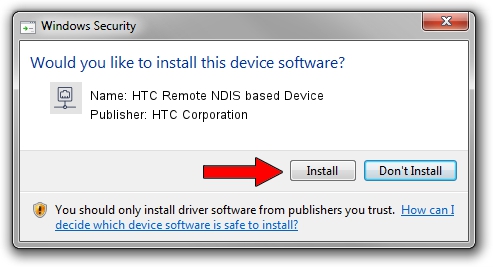Advertising seems to be blocked by your browser.
The ads help us provide this software and web site to you for free.
Please support our project by allowing our site to show ads.
Home /
Manufacturers /
HTC Corporation /
HTC Remote NDIS based Device /
USB/VID_0bb4&PID_0774&MI_00 /
1.0.0.16 Mar 04, 2014
HTC Corporation HTC Remote NDIS based Device driver download and installation
HTC Remote NDIS based Device is a Network Adapters device. The Windows version of this driver was developed by HTC Corporation. USB/VID_0bb4&PID_0774&MI_00 is the matching hardware id of this device.
1. How to manually install HTC Corporation HTC Remote NDIS based Device driver
- You can download from the link below the driver setup file for the HTC Corporation HTC Remote NDIS based Device driver. The archive contains version 1.0.0.16 released on 2014-03-04 of the driver.
- Start the driver installer file from a user account with the highest privileges (rights). If your User Access Control Service (UAC) is started please confirm the installation of the driver and run the setup with administrative rights.
- Follow the driver setup wizard, which will guide you; it should be quite easy to follow. The driver setup wizard will analyze your computer and will install the right driver.
- When the operation finishes shutdown and restart your PC in order to use the updated driver. As you can see it was quite smple to install a Windows driver!
Driver rating 3.7 stars out of 27160 votes.
2. How to install HTC Corporation HTC Remote NDIS based Device driver using DriverMax
The advantage of using DriverMax is that it will setup the driver for you in just a few seconds and it will keep each driver up to date. How easy can you install a driver using DriverMax? Let's take a look!
- Open DriverMax and push on the yellow button named ~SCAN FOR DRIVER UPDATES NOW~. Wait for DriverMax to analyze each driver on your PC.
- Take a look at the list of available driver updates. Search the list until you locate the HTC Corporation HTC Remote NDIS based Device driver. Click on Update.
- Finished installing the driver!

Jul 1 2016 1:40PM / Written by Daniel Statescu for DriverMax
follow @DanielStatescu