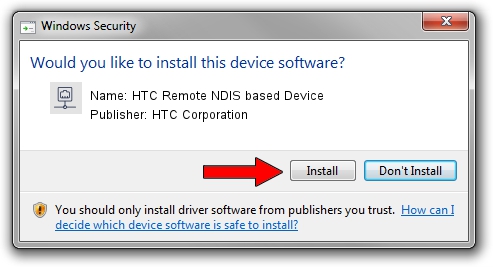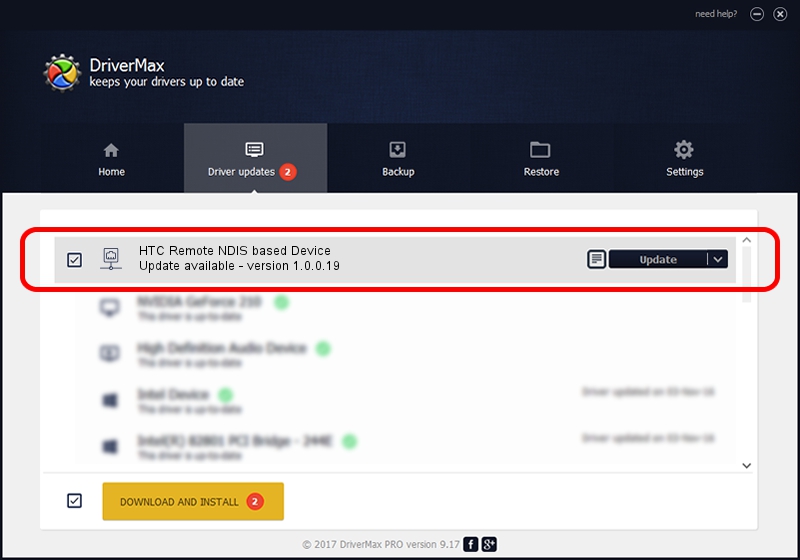Advertising seems to be blocked by your browser.
The ads help us provide this software and web site to you for free.
Please support our project by allowing our site to show ads.
Home /
Manufacturers /
HTC Corporation /
HTC Remote NDIS based Device /
USB/VID_0bb4&PID_076B&MI_00 /
1.0.0.19 Aug 15, 2014
Driver for HTC Corporation HTC Remote NDIS based Device - downloading and installing it
HTC Remote NDIS based Device is a Network Adapters device. This Windows driver was developed by HTC Corporation. USB/VID_0bb4&PID_076B&MI_00 is the matching hardware id of this device.
1. Manually install HTC Corporation HTC Remote NDIS based Device driver
- Download the driver setup file for HTC Corporation HTC Remote NDIS based Device driver from the link below. This download link is for the driver version 1.0.0.19 released on 2014-08-15.
- Start the driver setup file from a Windows account with the highest privileges (rights). If your UAC (User Access Control) is enabled then you will have to accept of the driver and run the setup with administrative rights.
- Follow the driver installation wizard, which should be pretty straightforward. The driver installation wizard will analyze your PC for compatible devices and will install the driver.
- Restart your computer and enjoy the updated driver, as you can see it was quite smple.
This driver was rated with an average of 3.3 stars by 91573 users.
2. Installing the HTC Corporation HTC Remote NDIS based Device driver using DriverMax: the easy way
The advantage of using DriverMax is that it will setup the driver for you in the easiest possible way and it will keep each driver up to date. How easy can you install a driver with DriverMax? Let's take a look!
- Open DriverMax and push on the yellow button that says ~SCAN FOR DRIVER UPDATES NOW~. Wait for DriverMax to scan and analyze each driver on your PC.
- Take a look at the list of available driver updates. Scroll the list down until you locate the HTC Corporation HTC Remote NDIS based Device driver. Click the Update button.
- Finished installing the driver!