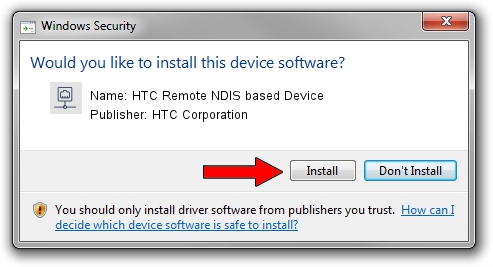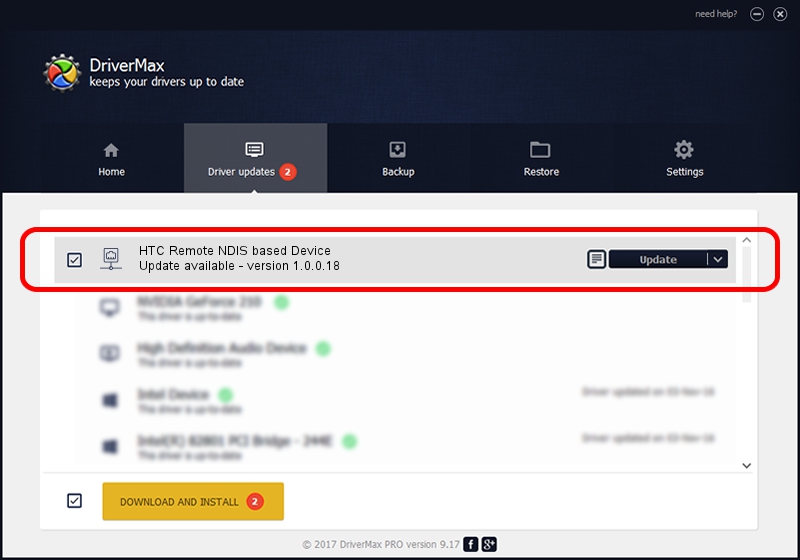Advertising seems to be blocked by your browser.
The ads help us provide this software and web site to you for free.
Please support our project by allowing our site to show ads.
Home /
Manufacturers /
HTC Corporation /
HTC Remote NDIS based Device /
USB/VID_0bb4&PID_0763&MI_00 /
1.0.0.18 Jul 27, 2014
Driver for HTC Corporation HTC Remote NDIS based Device - downloading and installing it
HTC Remote NDIS based Device is a Network Adapters device. The developer of this driver was HTC Corporation. The hardware id of this driver is USB/VID_0bb4&PID_0763&MI_00; this string has to match your hardware.
1. HTC Corporation HTC Remote NDIS based Device driver - how to install it manually
- Download the driver setup file for HTC Corporation HTC Remote NDIS based Device driver from the link below. This is the download link for the driver version 1.0.0.18 dated 2014-07-27.
- Run the driver setup file from a Windows account with the highest privileges (rights). If your User Access Control (UAC) is started then you will have to accept of the driver and run the setup with administrative rights.
- Follow the driver setup wizard, which should be quite easy to follow. The driver setup wizard will analyze your PC for compatible devices and will install the driver.
- Restart your PC and enjoy the updated driver, as you can see it was quite smple.
This driver received an average rating of 3.8 stars out of 55599 votes.
2. The easy way: using DriverMax to install HTC Corporation HTC Remote NDIS based Device driver
The advantage of using DriverMax is that it will setup the driver for you in just a few seconds and it will keep each driver up to date. How can you install a driver using DriverMax? Let's take a look!
- Open DriverMax and push on the yellow button that says ~SCAN FOR DRIVER UPDATES NOW~. Wait for DriverMax to scan and analyze each driver on your computer.
- Take a look at the list of available driver updates. Search the list until you locate the HTC Corporation HTC Remote NDIS based Device driver. Click on Update.
- Finished installing the driver!

Jun 26 2016 10:56AM / Written by Dan Armano for DriverMax
follow @danarm