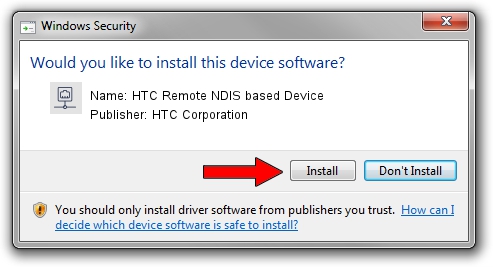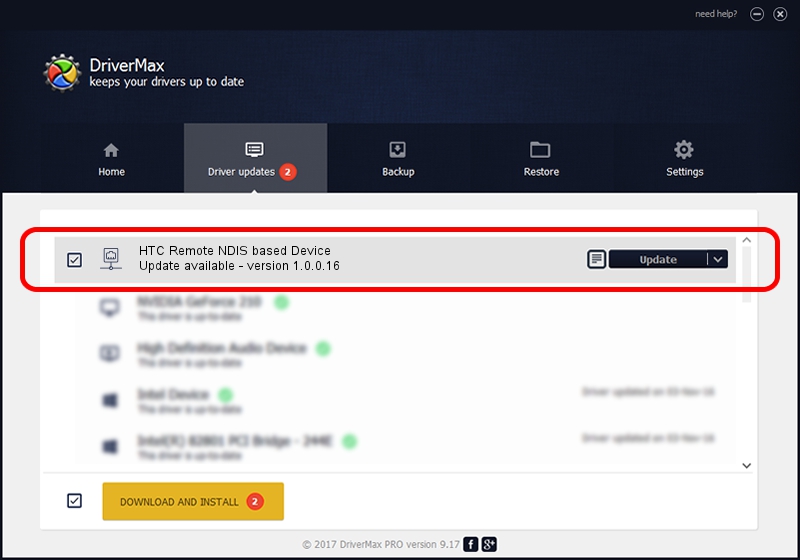Advertising seems to be blocked by your browser.
The ads help us provide this software and web site to you for free.
Please support our project by allowing our site to show ads.
Home /
Manufacturers /
HTC Corporation /
HTC Remote NDIS based Device /
USB/VID_0bb4&PID_075D&MI_00 /
1.0.0.16 Mar 04, 2014
Download and install HTC Corporation HTC Remote NDIS based Device driver
HTC Remote NDIS based Device is a Network Adapters device. The developer of this driver was HTC Corporation. In order to make sure you are downloading the exact right driver the hardware id is USB/VID_0bb4&PID_075D&MI_00.
1. How to manually install HTC Corporation HTC Remote NDIS based Device driver
- Download the setup file for HTC Corporation HTC Remote NDIS based Device driver from the location below. This is the download link for the driver version 1.0.0.16 released on 2014-03-04.
- Run the driver installation file from a Windows account with the highest privileges (rights). If your User Access Control Service (UAC) is enabled then you will have to accept of the driver and run the setup with administrative rights.
- Go through the driver installation wizard, which should be pretty easy to follow. The driver installation wizard will analyze your PC for compatible devices and will install the driver.
- Shutdown and restart your computer and enjoy the new driver, as you can see it was quite smple.
This driver received an average rating of 3.4 stars out of 62856 votes.
2. Using DriverMax to install HTC Corporation HTC Remote NDIS based Device driver
The advantage of using DriverMax is that it will install the driver for you in the easiest possible way and it will keep each driver up to date, not just this one. How easy can you install a driver with DriverMax? Let's see!
- Start DriverMax and press on the yellow button that says ~SCAN FOR DRIVER UPDATES NOW~. Wait for DriverMax to analyze each driver on your computer.
- Take a look at the list of driver updates. Search the list until you locate the HTC Corporation HTC Remote NDIS based Device driver. Click the Update button.
- Finished installing the driver!

Jul 1 2016 5:35PM / Written by Daniel Statescu for DriverMax
follow @DanielStatescu