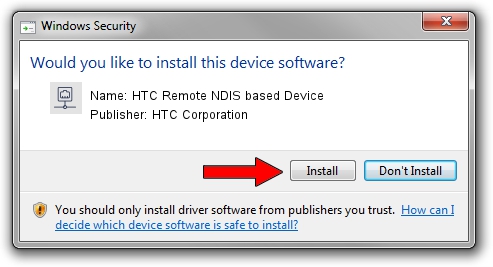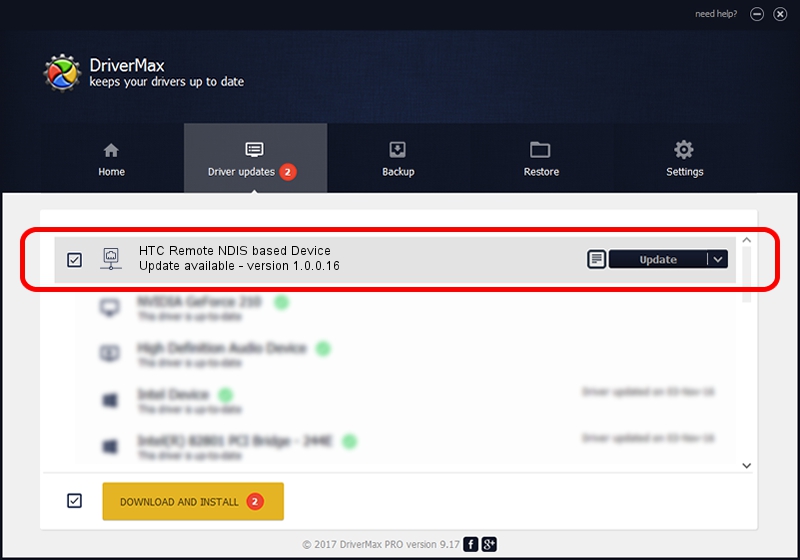Advertising seems to be blocked by your browser.
The ads help us provide this software and web site to you for free.
Please support our project by allowing our site to show ads.
Home /
Manufacturers /
HTC Corporation /
HTC Remote NDIS based Device /
USB/VID_0bb4&PID_074E&MI_00 /
1.0.0.16 Mar 04, 2014
HTC Corporation HTC Remote NDIS based Device how to download and install the driver
HTC Remote NDIS based Device is a Network Adapters hardware device. The Windows version of this driver was developed by HTC Corporation. In order to make sure you are downloading the exact right driver the hardware id is USB/VID_0bb4&PID_074E&MI_00.
1. Manually install HTC Corporation HTC Remote NDIS based Device driver
- Download the setup file for HTC Corporation HTC Remote NDIS based Device driver from the link below. This download link is for the driver version 1.0.0.16 dated 2014-03-04.
- Run the driver setup file from a Windows account with the highest privileges (rights). If your UAC (User Access Control) is started then you will have to confirm the installation of the driver and run the setup with administrative rights.
- Follow the driver installation wizard, which should be quite straightforward. The driver installation wizard will scan your PC for compatible devices and will install the driver.
- Restart your computer and enjoy the updated driver, it is as simple as that.
This driver was rated with an average of 3.9 stars by 26747 users.
2. Using DriverMax to install HTC Corporation HTC Remote NDIS based Device driver
The advantage of using DriverMax is that it will setup the driver for you in the easiest possible way and it will keep each driver up to date, not just this one. How easy can you install a driver using DriverMax? Let's see!
- Open DriverMax and press on the yellow button named ~SCAN FOR DRIVER UPDATES NOW~. Wait for DriverMax to analyze each driver on your computer.
- Take a look at the list of available driver updates. Scroll the list down until you find the HTC Corporation HTC Remote NDIS based Device driver. Click the Update button.
- That's all, the driver is now installed!

Jul 1 2016 1:42PM / Written by Daniel Statescu for DriverMax
follow @DanielStatescu