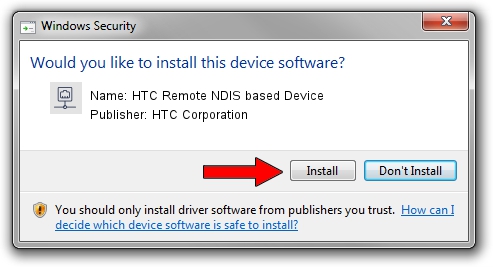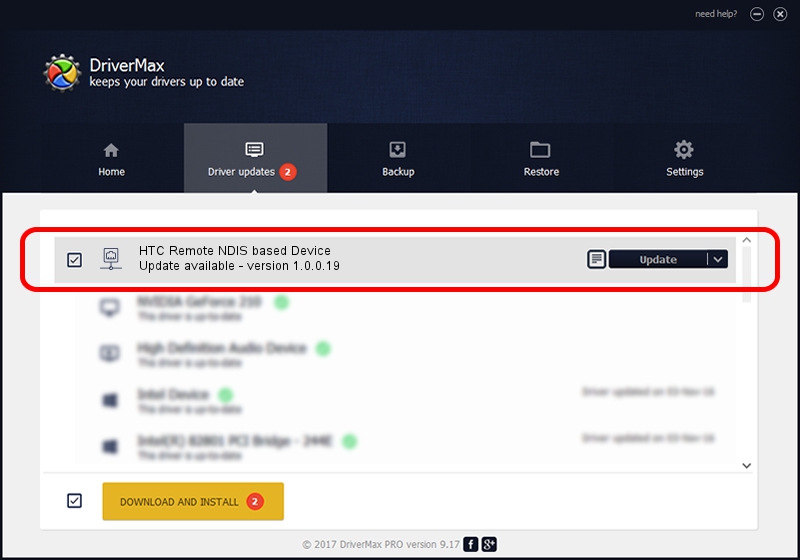Advertising seems to be blocked by your browser.
The ads help us provide this software and web site to you for free.
Please support our project by allowing our site to show ads.
Home /
Manufacturers /
HTC Corporation /
HTC Remote NDIS based Device /
USB/VID_0bb4&PID_074A&MI_00 /
1.0.0.19 Aug 15, 2014
HTC Corporation HTC Remote NDIS based Device - two ways of downloading and installing the driver
HTC Remote NDIS based Device is a Network Adapters device. The developer of this driver was HTC Corporation. The hardware id of this driver is USB/VID_0bb4&PID_074A&MI_00.
1. Manually install HTC Corporation HTC Remote NDIS based Device driver
- You can download from the link below the driver setup file for the HTC Corporation HTC Remote NDIS based Device driver. The archive contains version 1.0.0.19 dated 2014-08-15 of the driver.
- Run the driver installer file from a user account with administrative rights. If your User Access Control Service (UAC) is enabled please confirm the installation of the driver and run the setup with administrative rights.
- Follow the driver installation wizard, which will guide you; it should be pretty easy to follow. The driver installation wizard will analyze your computer and will install the right driver.
- When the operation finishes shutdown and restart your computer in order to use the updated driver. It is as simple as that to install a Windows driver!
This driver was rated with an average of 3.1 stars by 92531 users.
2. How to use DriverMax to install HTC Corporation HTC Remote NDIS based Device driver
The advantage of using DriverMax is that it will install the driver for you in just a few seconds and it will keep each driver up to date, not just this one. How can you install a driver with DriverMax? Let's see!
- Open DriverMax and click on the yellow button named ~SCAN FOR DRIVER UPDATES NOW~. Wait for DriverMax to analyze each driver on your PC.
- Take a look at the list of driver updates. Search the list until you locate the HTC Corporation HTC Remote NDIS based Device driver. Click on Update.
- Finished installing the driver!

Jun 20 2016 12:48PM / Written by Dan Armano for DriverMax
follow @danarm