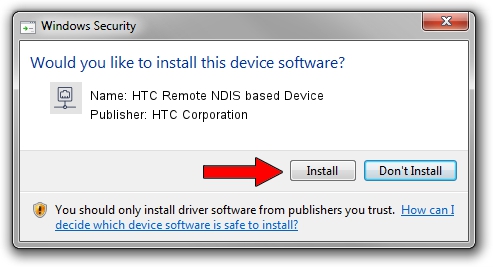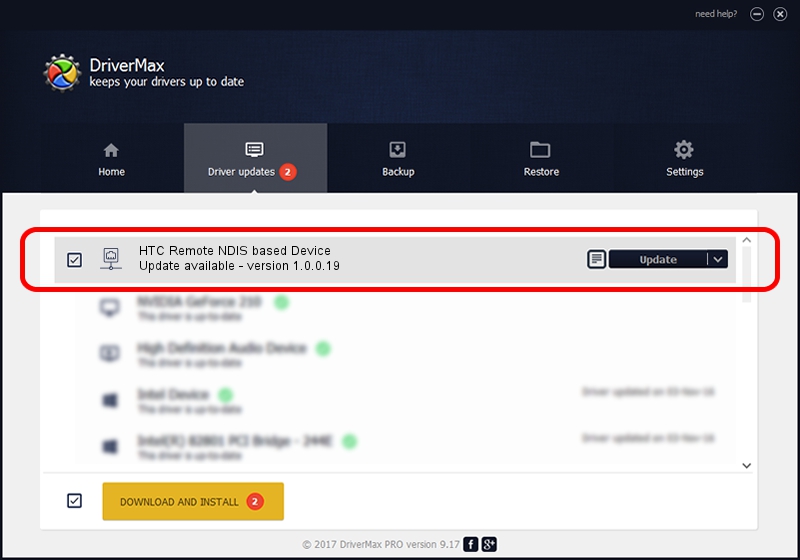Advertising seems to be blocked by your browser.
The ads help us provide this software and web site to you for free.
Please support our project by allowing our site to show ads.
Home /
Manufacturers /
HTC Corporation /
HTC Remote NDIS based Device /
USB/VID_0bb4&PID_0744&MI_00 /
1.0.0.19 Aug 15, 2014
HTC Corporation HTC Remote NDIS based Device how to download and install the driver
HTC Remote NDIS based Device is a Network Adapters device. This driver was developed by HTC Corporation. In order to make sure you are downloading the exact right driver the hardware id is USB/VID_0bb4&PID_0744&MI_00.
1. Install HTC Corporation HTC Remote NDIS based Device driver manually
- Download the driver setup file for HTC Corporation HTC Remote NDIS based Device driver from the link below. This download link is for the driver version 1.0.0.19 released on 2014-08-15.
- Run the driver setup file from a Windows account with the highest privileges (rights). If your User Access Control Service (UAC) is running then you will have to confirm the installation of the driver and run the setup with administrative rights.
- Follow the driver installation wizard, which should be quite easy to follow. The driver installation wizard will scan your PC for compatible devices and will install the driver.
- Restart your computer and enjoy the new driver, as you can see it was quite smple.
Driver rating 3.9 stars out of 92431 votes.
2. How to install HTC Corporation HTC Remote NDIS based Device driver using DriverMax
The advantage of using DriverMax is that it will install the driver for you in just a few seconds and it will keep each driver up to date. How can you install a driver with DriverMax? Let's take a look!
- Open DriverMax and click on the yellow button named ~SCAN FOR DRIVER UPDATES NOW~. Wait for DriverMax to analyze each driver on your computer.
- Take a look at the list of available driver updates. Search the list until you locate the HTC Corporation HTC Remote NDIS based Device driver. Click on Update.
- Finished installing the driver!

Jun 20 2016 12:48PM / Written by Dan Armano for DriverMax
follow @danarm