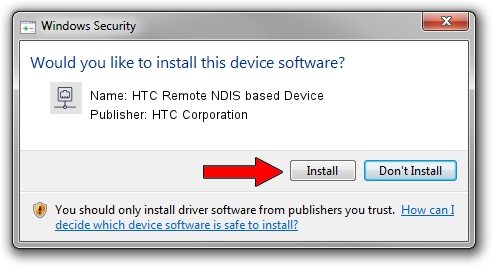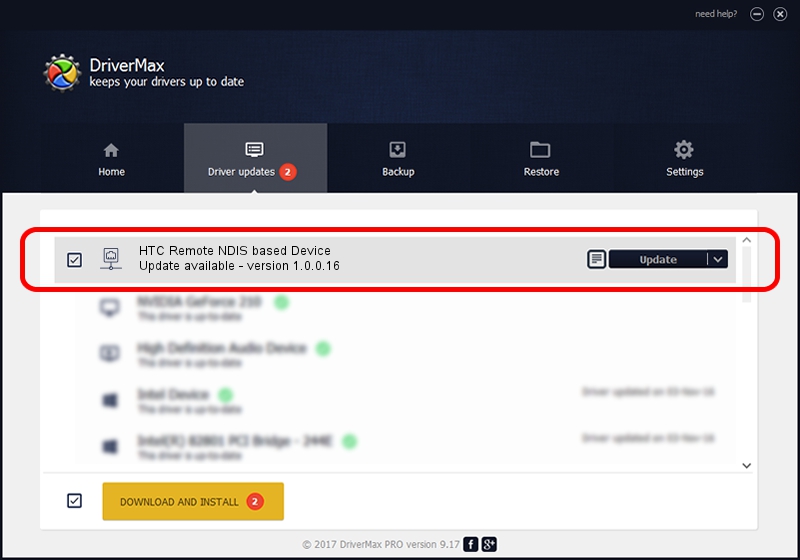Advertising seems to be blocked by your browser.
The ads help us provide this software and web site to you for free.
Please support our project by allowing our site to show ads.
Home /
Manufacturers /
HTC Corporation /
HTC Remote NDIS based Device /
USB/VID_0bb4&PID_072C&MI_00 /
1.0.0.16 Mar 04, 2014
HTC Corporation HTC Remote NDIS based Device - two ways of downloading and installing the driver
HTC Remote NDIS based Device is a Network Adapters device. The developer of this driver was HTC Corporation. The hardware id of this driver is USB/VID_0bb4&PID_072C&MI_00; this string has to match your hardware.
1. Install HTC Corporation HTC Remote NDIS based Device driver manually
- You can download from the link below the driver setup file for the HTC Corporation HTC Remote NDIS based Device driver. The archive contains version 1.0.0.16 released on 2014-03-04 of the driver.
- Run the driver installer file from a user account with administrative rights. If your UAC (User Access Control) is enabled please accept of the driver and run the setup with administrative rights.
- Go through the driver setup wizard, which will guide you; it should be pretty easy to follow. The driver setup wizard will analyze your computer and will install the right driver.
- When the operation finishes restart your PC in order to use the updated driver. As you can see it was quite smple to install a Windows driver!
Driver rating 3 stars out of 27713 votes.
2. How to install HTC Corporation HTC Remote NDIS based Device driver using DriverMax
The most important advantage of using DriverMax is that it will setup the driver for you in the easiest possible way and it will keep each driver up to date, not just this one. How easy can you install a driver with DriverMax? Let's see!
- Open DriverMax and push on the yellow button named ~SCAN FOR DRIVER UPDATES NOW~. Wait for DriverMax to scan and analyze each driver on your computer.
- Take a look at the list of driver updates. Scroll the list down until you locate the HTC Corporation HTC Remote NDIS based Device driver. Click the Update button.
- Enjoy using the updated driver! :)

Jul 1 2016 1:43PM / Written by Andreea Kartman for DriverMax
follow @DeeaKartman