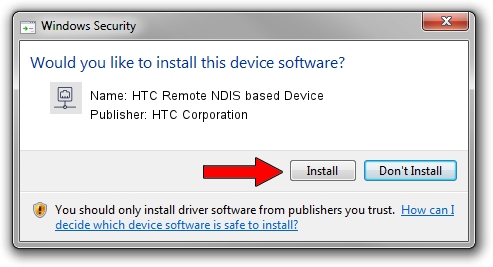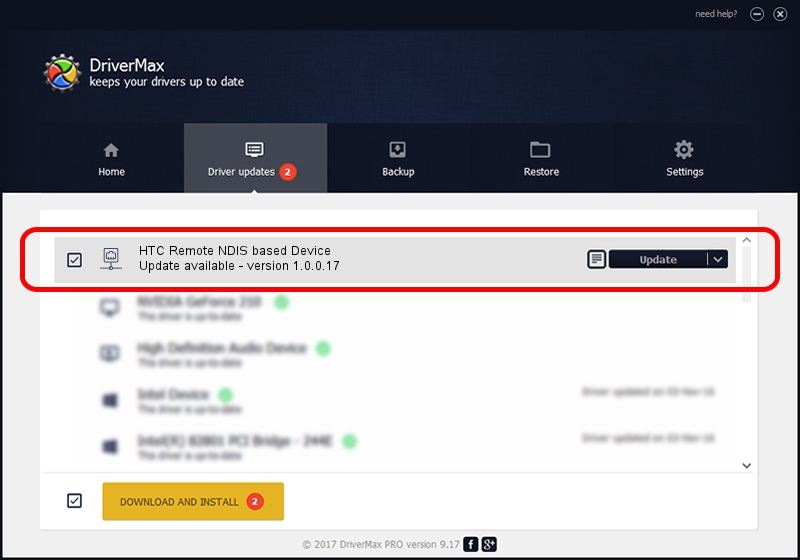Advertising seems to be blocked by your browser.
The ads help us provide this software and web site to you for free.
Please support our project by allowing our site to show ads.
Home /
Manufacturers /
HTC Corporation /
HTC Remote NDIS based Device /
USB/VID_0bb4&PID_071B&MI_00 /
1.0.0.17 Jun 23, 2014
Download and install HTC Corporation HTC Remote NDIS based Device driver
HTC Remote NDIS based Device is a Network Adapters hardware device. The Windows version of this driver was developed by HTC Corporation. In order to make sure you are downloading the exact right driver the hardware id is USB/VID_0bb4&PID_071B&MI_00.
1. HTC Corporation HTC Remote NDIS based Device - install the driver manually
- You can download from the link below the driver installer file for the HTC Corporation HTC Remote NDIS based Device driver. The archive contains version 1.0.0.17 released on 2014-06-23 of the driver.
- Run the driver installer file from a user account with administrative rights. If your UAC (User Access Control) is running please confirm the installation of the driver and run the setup with administrative rights.
- Follow the driver setup wizard, which will guide you; it should be quite easy to follow. The driver setup wizard will scan your PC and will install the right driver.
- When the operation finishes restart your computer in order to use the updated driver. It is as simple as that to install a Windows driver!
This driver was installed by many users and received an average rating of 3.6 stars out of 86890 votes.
2. How to use DriverMax to install HTC Corporation HTC Remote NDIS based Device driver
The advantage of using DriverMax is that it will setup the driver for you in just a few seconds and it will keep each driver up to date. How can you install a driver using DriverMax? Let's see!
- Open DriverMax and press on the yellow button named ~SCAN FOR DRIVER UPDATES NOW~. Wait for DriverMax to analyze each driver on your computer.
- Take a look at the list of detected driver updates. Scroll the list down until you locate the HTC Corporation HTC Remote NDIS based Device driver. Click the Update button.
- Finished installing the driver!

Jun 26 2016 11:49PM / Written by Andreea Kartman for DriverMax
follow @DeeaKartman