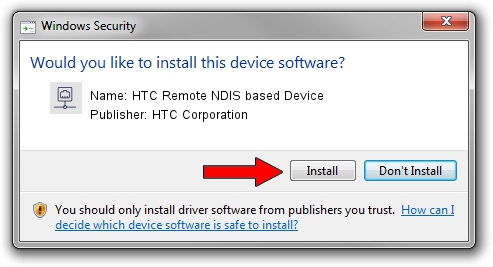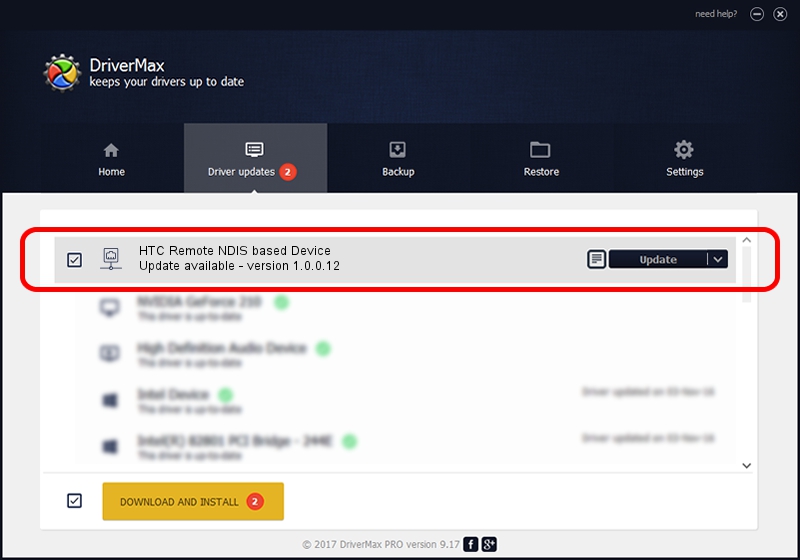Advertising seems to be blocked by your browser.
The ads help us provide this software and web site to you for free.
Please support our project by allowing our site to show ads.
Home /
Manufacturers /
HTC Corporation /
HTC Remote NDIS based Device /
USB/VID_0bb4&PID_0715&MI_00 /
1.0.0.12 Mar 13, 2013
HTC Corporation HTC Remote NDIS based Device - two ways of downloading and installing the driver
HTC Remote NDIS based Device is a Network Adapters device. The Windows version of this driver was developed by HTC Corporation. The hardware id of this driver is USB/VID_0bb4&PID_0715&MI_00; this string has to match your hardware.
1. HTC Corporation HTC Remote NDIS based Device - install the driver manually
- Download the setup file for HTC Corporation HTC Remote NDIS based Device driver from the link below. This is the download link for the driver version 1.0.0.12 dated 2013-03-13.
- Start the driver installation file from a Windows account with the highest privileges (rights). If your User Access Control (UAC) is started then you will have to confirm the installation of the driver and run the setup with administrative rights.
- Go through the driver setup wizard, which should be pretty easy to follow. The driver setup wizard will analyze your PC for compatible devices and will install the driver.
- Restart your PC and enjoy the updated driver, as you can see it was quite smple.
Driver rating 3.1 stars out of 76848 votes.
2. How to use DriverMax to install HTC Corporation HTC Remote NDIS based Device driver
The advantage of using DriverMax is that it will setup the driver for you in just a few seconds and it will keep each driver up to date. How can you install a driver using DriverMax? Let's take a look!
- Open DriverMax and press on the yellow button named ~SCAN FOR DRIVER UPDATES NOW~. Wait for DriverMax to scan and analyze each driver on your computer.
- Take a look at the list of detected driver updates. Search the list until you find the HTC Corporation HTC Remote NDIS based Device driver. Click on Update.
- That's all, the driver is now installed!

Jul 26 2016 7:08PM / Written by Andreea Kartman for DriverMax
follow @DeeaKartman