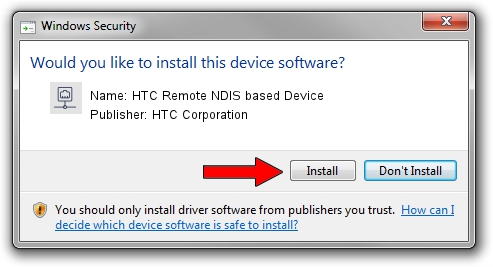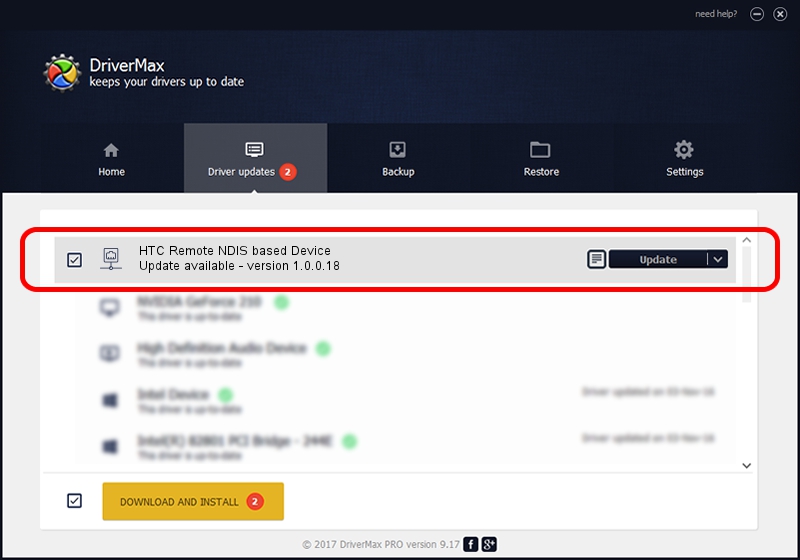Advertising seems to be blocked by your browser.
The ads help us provide this software and web site to you for free.
Please support our project by allowing our site to show ads.
Home /
Manufacturers /
HTC Corporation /
HTC Remote NDIS based Device /
USB/VID_0bb4&PID_0712&MI_00 /
1.0.0.18 Jul 27, 2014
Driver for HTC Corporation HTC Remote NDIS based Device - downloading and installing it
HTC Remote NDIS based Device is a Network Adapters hardware device. This driver was developed by HTC Corporation. The hardware id of this driver is USB/VID_0bb4&PID_0712&MI_00; this string has to match your hardware.
1. Install HTC Corporation HTC Remote NDIS based Device driver manually
- Download the setup file for HTC Corporation HTC Remote NDIS based Device driver from the link below. This is the download link for the driver version 1.0.0.18 released on 2014-07-27.
- Run the driver installation file from a Windows account with the highest privileges (rights). If your UAC (User Access Control) is enabled then you will have to confirm the installation of the driver and run the setup with administrative rights.
- Follow the driver installation wizard, which should be quite straightforward. The driver installation wizard will analyze your PC for compatible devices and will install the driver.
- Shutdown and restart your computer and enjoy the updated driver, as you can see it was quite smple.
Driver rating 4 stars out of 39825 votes.
2. How to use DriverMax to install HTC Corporation HTC Remote NDIS based Device driver
The most important advantage of using DriverMax is that it will install the driver for you in just a few seconds and it will keep each driver up to date. How easy can you install a driver with DriverMax? Let's follow a few steps!
- Open DriverMax and push on the yellow button named ~SCAN FOR DRIVER UPDATES NOW~. Wait for DriverMax to analyze each driver on your PC.
- Take a look at the list of detected driver updates. Scroll the list down until you find the HTC Corporation HTC Remote NDIS based Device driver. Click the Update button.
- That's all, the driver is now installed!

Jun 26 2016 12:08AM / Written by Andreea Kartman for DriverMax
follow @DeeaKartman