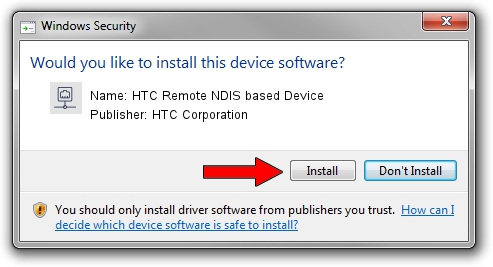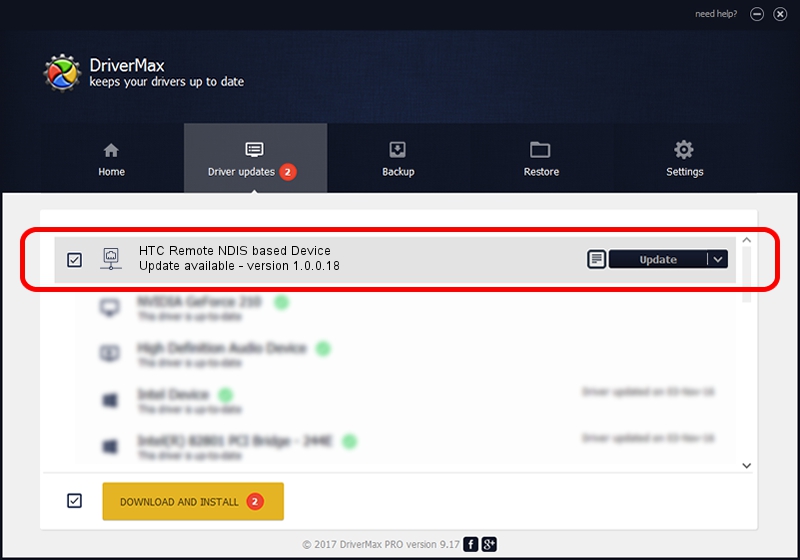Advertising seems to be blocked by your browser.
The ads help us provide this software and web site to you for free.
Please support our project by allowing our site to show ads.
Home /
Manufacturers /
HTC Corporation /
HTC Remote NDIS based Device /
USB/VID_0bb4&PID_070B&MI_00 /
1.0.0.18 Jul 27, 2014
Driver for HTC Corporation HTC Remote NDIS based Device - downloading and installing it
HTC Remote NDIS based Device is a Network Adapters device. This driver was developed by HTC Corporation. The hardware id of this driver is USB/VID_0bb4&PID_070B&MI_00; this string has to match your hardware.
1. Manually install HTC Corporation HTC Remote NDIS based Device driver
- You can download from the link below the driver setup file for the HTC Corporation HTC Remote NDIS based Device driver. The archive contains version 1.0.0.18 released on 2014-07-27 of the driver.
- Run the driver installer file from a user account with administrative rights. If your UAC (User Access Control) is running please confirm the installation of the driver and run the setup with administrative rights.
- Follow the driver setup wizard, which will guide you; it should be quite easy to follow. The driver setup wizard will analyze your computer and will install the right driver.
- When the operation finishes restart your computer in order to use the updated driver. As you can see it was quite smple to install a Windows driver!
Driver rating 4 stars out of 54732 votes.
2. How to use DriverMax to install HTC Corporation HTC Remote NDIS based Device driver
The most important advantage of using DriverMax is that it will install the driver for you in just a few seconds and it will keep each driver up to date. How easy can you install a driver with DriverMax? Let's see!
- Open DriverMax and press on the yellow button that says ~SCAN FOR DRIVER UPDATES NOW~. Wait for DriverMax to analyze each driver on your computer.
- Take a look at the list of available driver updates. Search the list until you find the HTC Corporation HTC Remote NDIS based Device driver. Click on Update.
- Finished installing the driver!

Jun 26 2016 11:00AM / Written by Dan Armano for DriverMax
follow @danarm