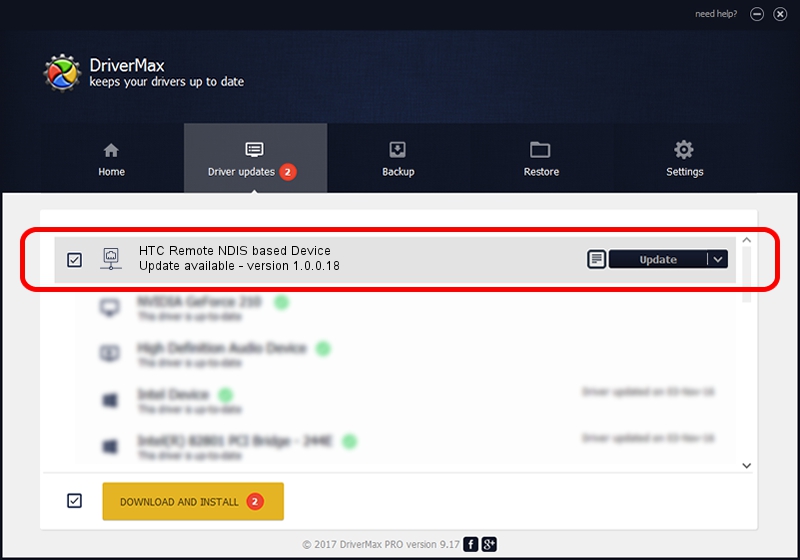Advertising seems to be blocked by your browser.
The ads help us provide this software and web site to you for free.
Please support our project by allowing our site to show ads.
Home /
Manufacturers /
HTC Corporation /
HTC Remote NDIS based Device /
USB/VID_0bb4&PID_045C&MI_00 /
1.0.0.18 Jul 27, 2014
HTC Corporation HTC Remote NDIS based Device - two ways of downloading and installing the driver
HTC Remote NDIS based Device is a Network Adapters device. This driver was developed by HTC Corporation. USB/VID_0bb4&PID_045C&MI_00 is the matching hardware id of this device.
1. Install HTC Corporation HTC Remote NDIS based Device driver manually
- Download the setup file for HTC Corporation HTC Remote NDIS based Device driver from the location below. This download link is for the driver version 1.0.0.18 dated 2014-07-27.
- Run the driver installation file from a Windows account with administrative rights. If your User Access Control Service (UAC) is started then you will have to confirm the installation of the driver and run the setup with administrative rights.
- Follow the driver installation wizard, which should be pretty easy to follow. The driver installation wizard will analyze your PC for compatible devices and will install the driver.
- Shutdown and restart your PC and enjoy the updated driver, as you can see it was quite smple.
This driver was rated with an average of 3.5 stars by 54237 users.
2. Using DriverMax to install HTC Corporation HTC Remote NDIS based Device driver
The advantage of using DriverMax is that it will install the driver for you in the easiest possible way and it will keep each driver up to date. How can you install a driver using DriverMax? Let's follow a few steps!
- Open DriverMax and click on the yellow button that says ~SCAN FOR DRIVER UPDATES NOW~. Wait for DriverMax to analyze each driver on your PC.
- Take a look at the list of available driver updates. Search the list until you find the HTC Corporation HTC Remote NDIS based Device driver. Click the Update button.
- Finished installing the driver!

Jun 26 2016 11:02AM / Written by Andreea Kartman for DriverMax
follow @DeeaKartman