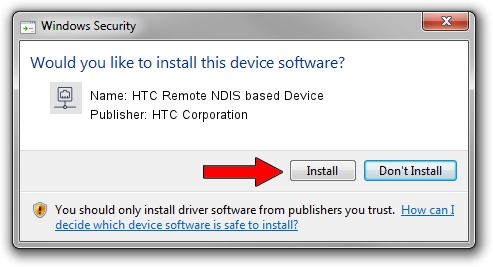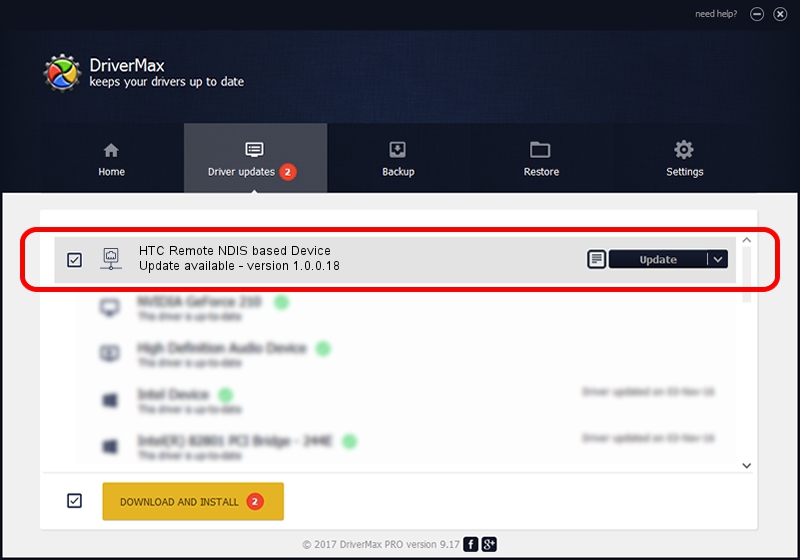Advertising seems to be blocked by your browser.
The ads help us provide this software and web site to you for free.
Please support our project by allowing our site to show ads.
Home /
Manufacturers /
HTC Corporation /
HTC Remote NDIS based Device /
USB/VID_0bb4&PID_0457&MI_00 /
1.0.0.18 Jul 27, 2014
HTC Corporation HTC Remote NDIS based Device how to download and install the driver
HTC Remote NDIS based Device is a Network Adapters device. The Windows version of this driver was developed by HTC Corporation. The hardware id of this driver is USB/VID_0bb4&PID_0457&MI_00; this string has to match your hardware.
1. How to manually install HTC Corporation HTC Remote NDIS based Device driver
- You can download from the link below the driver installer file for the HTC Corporation HTC Remote NDIS based Device driver. The archive contains version 1.0.0.18 dated 2014-07-27 of the driver.
- Run the driver installer file from a user account with the highest privileges (rights). If your User Access Control Service (UAC) is running please accept of the driver and run the setup with administrative rights.
- Go through the driver installation wizard, which will guide you; it should be quite easy to follow. The driver installation wizard will scan your PC and will install the right driver.
- When the operation finishes shutdown and restart your computer in order to use the updated driver. It is as simple as that to install a Windows driver!
This driver was rated with an average of 3.2 stars by 40557 users.
2. How to use DriverMax to install HTC Corporation HTC Remote NDIS based Device driver
The most important advantage of using DriverMax is that it will install the driver for you in the easiest possible way and it will keep each driver up to date. How can you install a driver using DriverMax? Let's follow a few steps!
- Open DriverMax and press on the yellow button named ~SCAN FOR DRIVER UPDATES NOW~. Wait for DriverMax to analyze each driver on your computer.
- Take a look at the list of driver updates. Search the list until you find the HTC Corporation HTC Remote NDIS based Device driver. Click the Update button.
- That's all, the driver is now installed!