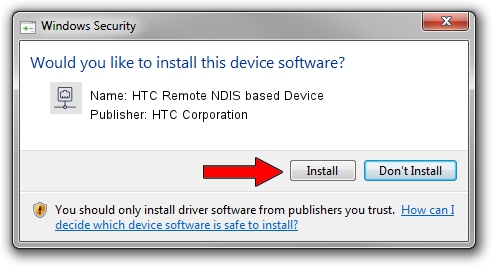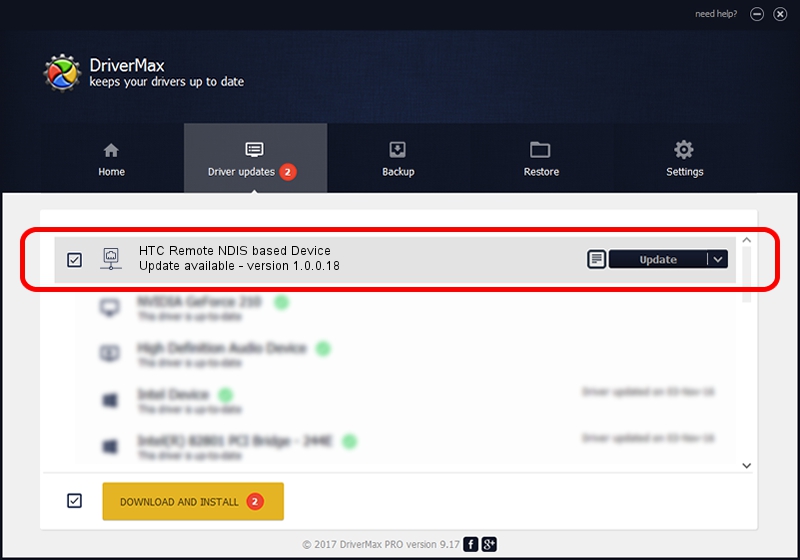Advertising seems to be blocked by your browser.
The ads help us provide this software and web site to you for free.
Please support our project by allowing our site to show ads.
Home /
Manufacturers /
HTC Corporation /
HTC Remote NDIS based Device /
USB/VID_0bb4&PID_040F&MI_00 /
1.0.0.18 Jul 27, 2014
HTC Corporation HTC Remote NDIS based Device how to download and install the driver
HTC Remote NDIS based Device is a Network Adapters device. This driver was developed by HTC Corporation. The hardware id of this driver is USB/VID_0bb4&PID_040F&MI_00.
1. HTC Corporation HTC Remote NDIS based Device driver - how to install it manually
- Download the setup file for HTC Corporation HTC Remote NDIS based Device driver from the location below. This download link is for the driver version 1.0.0.18 released on 2014-07-27.
- Start the driver setup file from a Windows account with the highest privileges (rights). If your UAC (User Access Control) is running then you will have to confirm the installation of the driver and run the setup with administrative rights.
- Go through the driver setup wizard, which should be quite easy to follow. The driver setup wizard will analyze your PC for compatible devices and will install the driver.
- Shutdown and restart your computer and enjoy the new driver, as you can see it was quite smple.
This driver was rated with an average of 3.9 stars by 38801 users.
2. The easy way: using DriverMax to install HTC Corporation HTC Remote NDIS based Device driver
The advantage of using DriverMax is that it will setup the driver for you in just a few seconds and it will keep each driver up to date. How easy can you install a driver with DriverMax? Let's take a look!
- Open DriverMax and push on the yellow button that says ~SCAN FOR DRIVER UPDATES NOW~. Wait for DriverMax to scan and analyze each driver on your computer.
- Take a look at the list of available driver updates. Search the list until you find the HTC Corporation HTC Remote NDIS based Device driver. Click the Update button.
- Finished installing the driver!