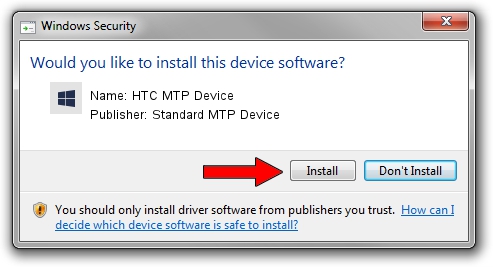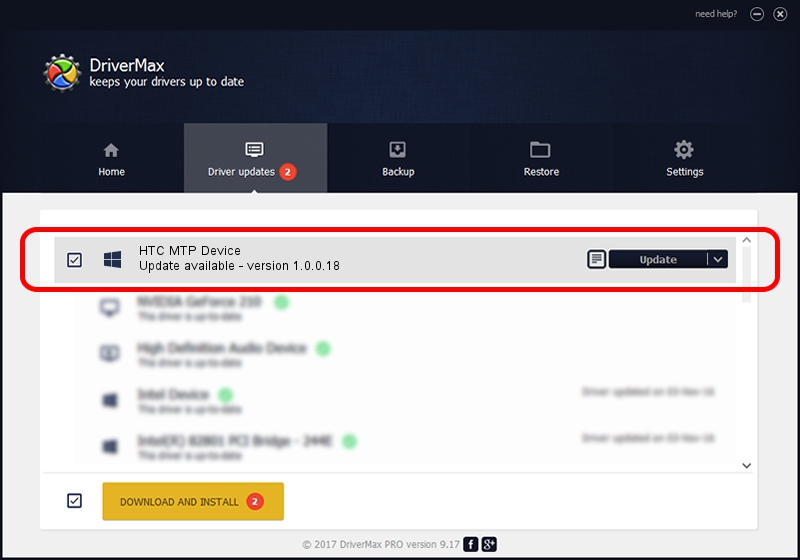Advertising seems to be blocked by your browser.
The ads help us provide this software and web site to you for free.
Please support our project by allowing our site to show ads.
Home /
Manufacturers /
Standard MTP Device /
HTC MTP Device /
USB/VID_0BB4&PID_0F8E&MI_02 /
1.0.0.18 Jun 23, 2014
Download and install Standard MTP Device HTC MTP Device driver
HTC MTP Device is a WPD device. The developer of this driver was Standard MTP Device. In order to make sure you are downloading the exact right driver the hardware id is USB/VID_0BB4&PID_0F8E&MI_02.
1. How to manually install Standard MTP Device HTC MTP Device driver
- Download the setup file for Standard MTP Device HTC MTP Device driver from the link below. This download link is for the driver version 1.0.0.18 dated 2014-06-23.
- Start the driver setup file from a Windows account with the highest privileges (rights). If your User Access Control Service (UAC) is running then you will have to accept of the driver and run the setup with administrative rights.
- Go through the driver installation wizard, which should be quite straightforward. The driver installation wizard will analyze your PC for compatible devices and will install the driver.
- Restart your computer and enjoy the fresh driver, it is as simple as that.
Driver rating 4 stars out of 48536 votes.
2. Installing the Standard MTP Device HTC MTP Device driver using DriverMax: the easy way
The most important advantage of using DriverMax is that it will install the driver for you in the easiest possible way and it will keep each driver up to date, not just this one. How easy can you install a driver using DriverMax? Let's follow a few steps!
- Open DriverMax and click on the yellow button that says ~SCAN FOR DRIVER UPDATES NOW~. Wait for DriverMax to analyze each driver on your PC.
- Take a look at the list of detected driver updates. Search the list until you locate the Standard MTP Device HTC MTP Device driver. Click the Update button.
- That's all, the driver is now installed!

Jun 26 2016 11:32AM / Written by Dan Armano for DriverMax
follow @danarm