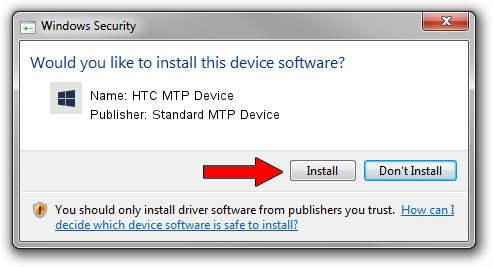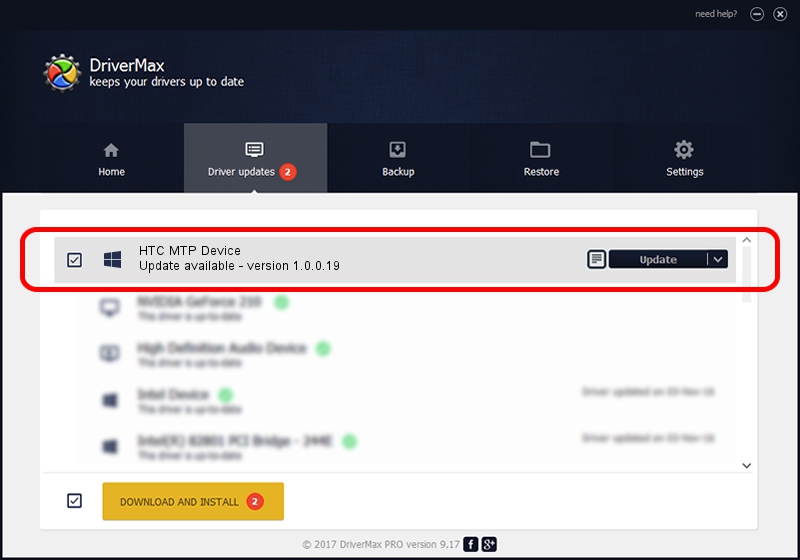Advertising seems to be blocked by your browser.
The ads help us provide this software and web site to you for free.
Please support our project by allowing our site to show ads.
Home /
Manufacturers /
Standard MTP Device /
HTC MTP Device /
USB/VID_0BB4&PID_0F7F&MI_02 /
1.0.0.19 Jul 30, 2014
Standard MTP Device HTC MTP Device how to download and install the driver
HTC MTP Device is a WPD hardware device. This Windows driver was developed by Standard MTP Device. The hardware id of this driver is USB/VID_0BB4&PID_0F7F&MI_02; this string has to match your hardware.
1. Standard MTP Device HTC MTP Device - install the driver manually
- Download the driver setup file for Standard MTP Device HTC MTP Device driver from the link below. This is the download link for the driver version 1.0.0.19 released on 2014-07-30.
- Start the driver setup file from a Windows account with the highest privileges (rights). If your User Access Control Service (UAC) is started then you will have to confirm the installation of the driver and run the setup with administrative rights.
- Go through the driver installation wizard, which should be quite straightforward. The driver installation wizard will scan your PC for compatible devices and will install the driver.
- Restart your PC and enjoy the new driver, as you can see it was quite smple.
This driver was installed by many users and received an average rating of 3.6 stars out of 59125 votes.
2. Using DriverMax to install Standard MTP Device HTC MTP Device driver
The most important advantage of using DriverMax is that it will setup the driver for you in the easiest possible way and it will keep each driver up to date, not just this one. How can you install a driver with DriverMax? Let's see!
- Open DriverMax and press on the yellow button that says ~SCAN FOR DRIVER UPDATES NOW~. Wait for DriverMax to scan and analyze each driver on your computer.
- Take a look at the list of detected driver updates. Search the list until you find the Standard MTP Device HTC MTP Device driver. Click the Update button.
- That's all, the driver is now installed!

Jun 26 2016 1:56AM / Written by Daniel Statescu for DriverMax
follow @DanielStatescu