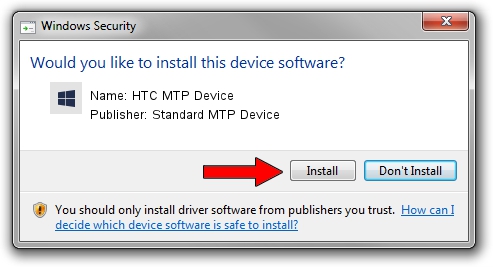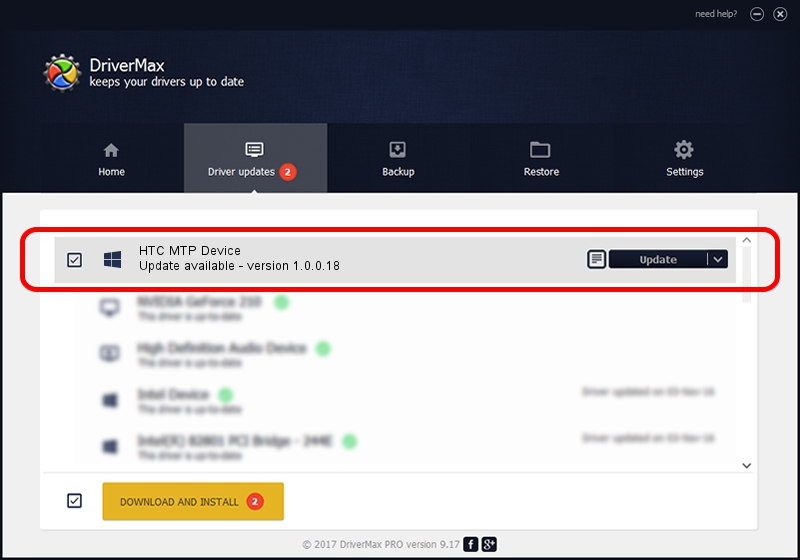Advertising seems to be blocked by your browser.
The ads help us provide this software and web site to you for free.
Please support our project by allowing our site to show ads.
Home /
Manufacturers /
Standard MTP Device /
HTC MTP Device /
USB/VID_0BB4&PID_0F37&MI_02 /
1.0.0.18 Jun 23, 2014
Standard MTP Device HTC MTP Device how to download and install the driver
HTC MTP Device is a WPD device. The Windows version of this driver was developed by Standard MTP Device. The hardware id of this driver is USB/VID_0BB4&PID_0F37&MI_02; this string has to match your hardware.
1. Standard MTP Device HTC MTP Device - install the driver manually
- Download the setup file for Standard MTP Device HTC MTP Device driver from the link below. This is the download link for the driver version 1.0.0.18 dated 2014-06-23.
- Run the driver installation file from a Windows account with administrative rights. If your User Access Control Service (UAC) is running then you will have to confirm the installation of the driver and run the setup with administrative rights.
- Follow the driver setup wizard, which should be quite easy to follow. The driver setup wizard will scan your PC for compatible devices and will install the driver.
- Restart your computer and enjoy the new driver, it is as simple as that.
This driver received an average rating of 3.6 stars out of 47953 votes.
2. The easy way: using DriverMax to install Standard MTP Device HTC MTP Device driver
The advantage of using DriverMax is that it will install the driver for you in the easiest possible way and it will keep each driver up to date, not just this one. How can you install a driver with DriverMax? Let's see!
- Start DriverMax and push on the yellow button that says ~SCAN FOR DRIVER UPDATES NOW~. Wait for DriverMax to analyze each driver on your PC.
- Take a look at the list of available driver updates. Search the list until you find the Standard MTP Device HTC MTP Device driver. Click the Update button.
- That's all, the driver is now installed!

Jun 26 2016 11:34AM / Written by Dan Armano for DriverMax
follow @danarm