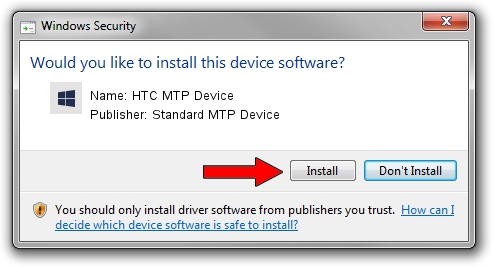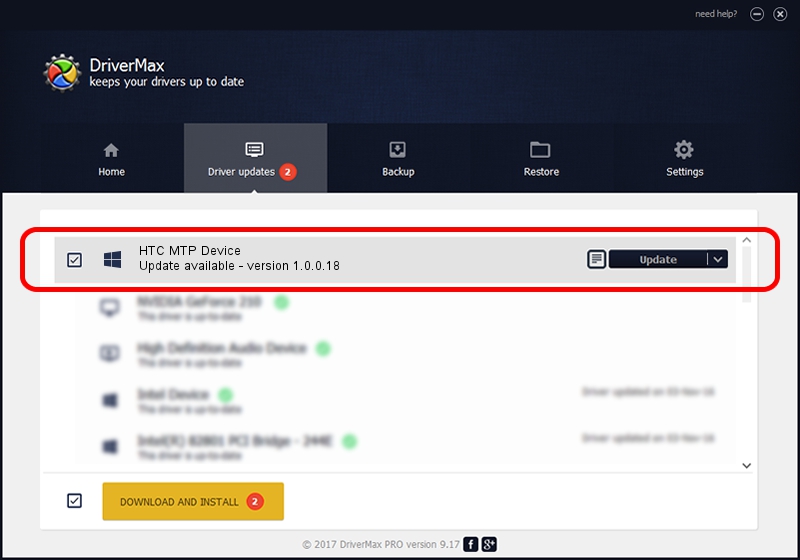Advertising seems to be blocked by your browser.
The ads help us provide this software and web site to you for free.
Please support our project by allowing our site to show ads.
Home /
Manufacturers /
Standard MTP Device /
HTC MTP Device /
USB/VID_0BB4&PID_0F31&MI_00 /
1.0.0.18 Jun 23, 2014
Standard MTP Device HTC MTP Device - two ways of downloading and installing the driver
HTC MTP Device is a WPD hardware device. This driver was developed by Standard MTP Device. The hardware id of this driver is USB/VID_0BB4&PID_0F31&MI_00; this string has to match your hardware.
1. Install Standard MTP Device HTC MTP Device driver manually
- Download the driver setup file for Standard MTP Device HTC MTP Device driver from the link below. This is the download link for the driver version 1.0.0.18 dated 2014-06-23.
- Run the driver installation file from a Windows account with administrative rights. If your User Access Control Service (UAC) is running then you will have to confirm the installation of the driver and run the setup with administrative rights.
- Follow the driver setup wizard, which should be pretty straightforward. The driver setup wizard will scan your PC for compatible devices and will install the driver.
- Shutdown and restart your PC and enjoy the fresh driver, it is as simple as that.
This driver was rated with an average of 3.3 stars by 49116 users.
2. Installing the Standard MTP Device HTC MTP Device driver using DriverMax: the easy way
The advantage of using DriverMax is that it will install the driver for you in just a few seconds and it will keep each driver up to date. How easy can you install a driver with DriverMax? Let's take a look!
- Open DriverMax and press on the yellow button named ~SCAN FOR DRIVER UPDATES NOW~. Wait for DriverMax to analyze each driver on your computer.
- Take a look at the list of available driver updates. Search the list until you find the Standard MTP Device HTC MTP Device driver. Click the Update button.
- That's all, the driver is now installed!

Jun 26 2016 11:35AM / Written by Andreea Kartman for DriverMax
follow @DeeaKartman