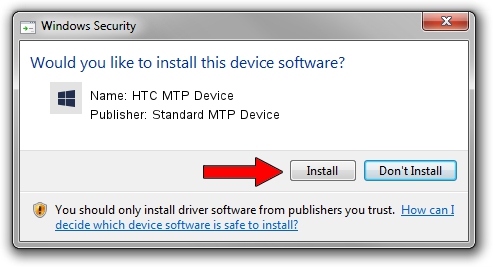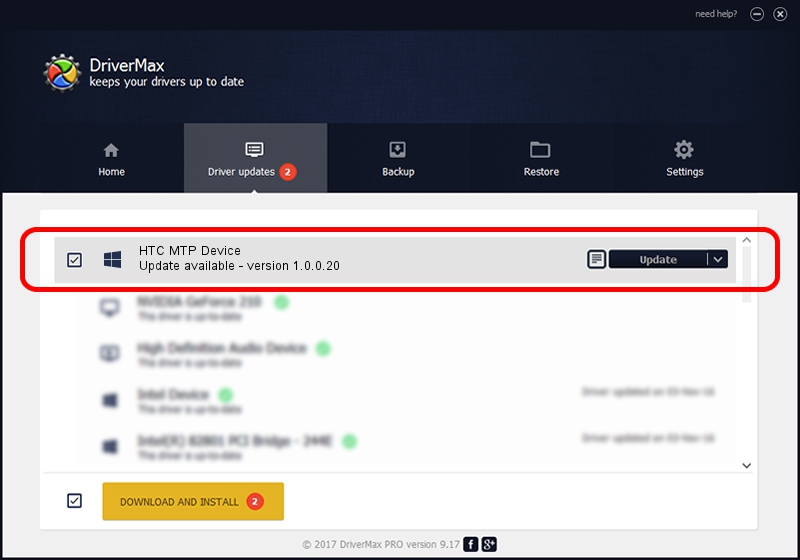Advertising seems to be blocked by your browser.
The ads help us provide this software and web site to you for free.
Please support our project by allowing our site to show ads.
Home /
Manufacturers /
Standard MTP Device /
HTC MTP Device /
USB/VID_0BB4&PID_0EE2&MI_00 /
1.0.0.20 Aug 15, 2014
Standard MTP Device HTC MTP Device driver download and installation
HTC MTP Device is a WPD device. This Windows driver was developed by Standard MTP Device. The hardware id of this driver is USB/VID_0BB4&PID_0EE2&MI_00; this string has to match your hardware.
1. Install Standard MTP Device HTC MTP Device driver manually
- Download the driver setup file for Standard MTP Device HTC MTP Device driver from the location below. This is the download link for the driver version 1.0.0.20 released on 2014-08-15.
- Start the driver setup file from a Windows account with administrative rights. If your UAC (User Access Control) is enabled then you will have to confirm the installation of the driver and run the setup with administrative rights.
- Follow the driver installation wizard, which should be pretty easy to follow. The driver installation wizard will analyze your PC for compatible devices and will install the driver.
- Restart your computer and enjoy the updated driver, as you can see it was quite smple.
This driver was installed by many users and received an average rating of 3.5 stars out of 61714 votes.
2. How to use DriverMax to install Standard MTP Device HTC MTP Device driver
The most important advantage of using DriverMax is that it will install the driver for you in the easiest possible way and it will keep each driver up to date, not just this one. How can you install a driver with DriverMax? Let's see!
- Start DriverMax and click on the yellow button named ~SCAN FOR DRIVER UPDATES NOW~. Wait for DriverMax to scan and analyze each driver on your computer.
- Take a look at the list of available driver updates. Search the list until you find the Standard MTP Device HTC MTP Device driver. Click the Update button.
- That's all, the driver is now installed!

Jun 20 2016 12:48PM / Written by Andreea Kartman for DriverMax
follow @DeeaKartman