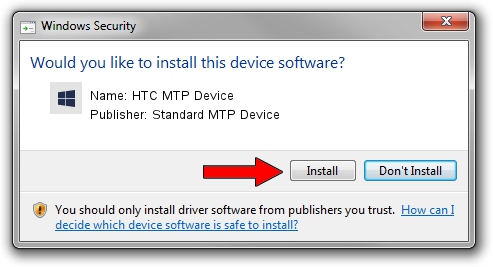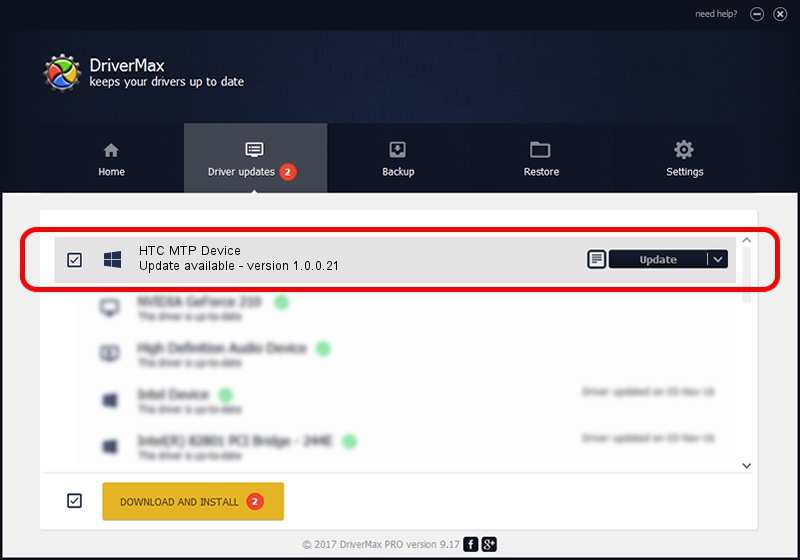Advertising seems to be blocked by your browser.
The ads help us provide this software and web site to you for free.
Please support our project by allowing our site to show ads.
Home /
Manufacturers /
Standard MTP Device /
HTC MTP Device /
USB/VID_0BB4&PID_07EB&MI_02 /
1.0.0.21 Aug 26, 2014
Download and install Standard MTP Device HTC MTP Device driver
HTC MTP Device is a WPD device. The Windows version of this driver was developed by Standard MTP Device. USB/VID_0BB4&PID_07EB&MI_02 is the matching hardware id of this device.
1. How to manually install Standard MTP Device HTC MTP Device driver
- You can download from the link below the driver installer file for the Standard MTP Device HTC MTP Device driver. The archive contains version 1.0.0.21 dated 2014-08-26 of the driver.
- Run the driver installer file from a user account with administrative rights. If your User Access Control (UAC) is running please accept of the driver and run the setup with administrative rights.
- Follow the driver setup wizard, which will guide you; it should be quite easy to follow. The driver setup wizard will analyze your PC and will install the right driver.
- When the operation finishes restart your computer in order to use the updated driver. It is as simple as that to install a Windows driver!
This driver was rated with an average of 3.6 stars by 2997 users.
2. How to install Standard MTP Device HTC MTP Device driver using DriverMax
The advantage of using DriverMax is that it will install the driver for you in the easiest possible way and it will keep each driver up to date, not just this one. How can you install a driver using DriverMax? Let's take a look!
- Start DriverMax and click on the yellow button named ~SCAN FOR DRIVER UPDATES NOW~. Wait for DriverMax to analyze each driver on your PC.
- Take a look at the list of detected driver updates. Scroll the list down until you locate the Standard MTP Device HTC MTP Device driver. Click the Update button.
- That's it, you installed your first driver!

Jun 20 2016 12:48PM / Written by Dan Armano for DriverMax
follow @danarm