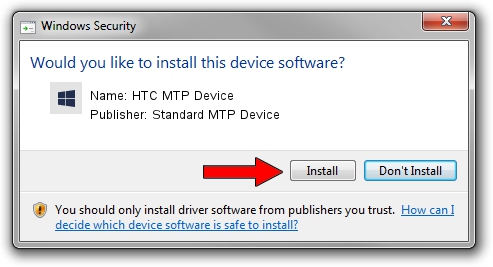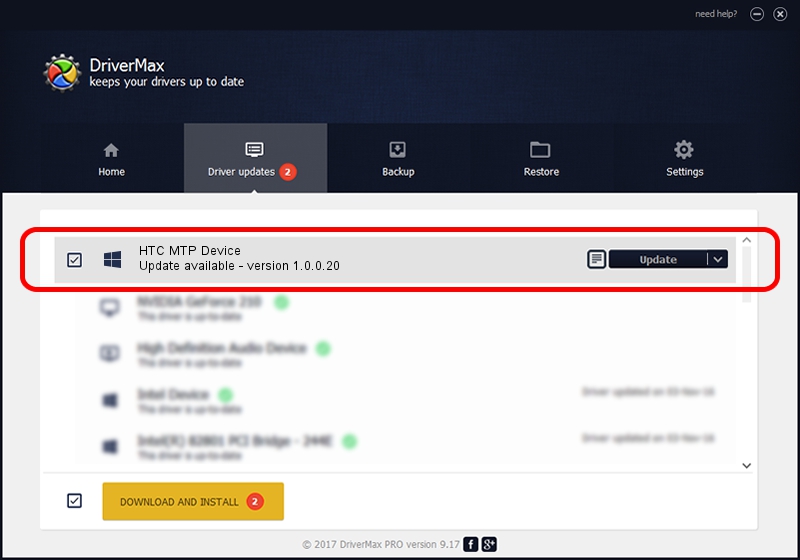Advertising seems to be blocked by your browser.
The ads help us provide this software and web site to you for free.
Please support our project by allowing our site to show ads.
Home /
Manufacturers /
Standard MTP Device /
HTC MTP Device /
USB/VID_0BB4&PID_07CC&MI_02 /
1.0.0.20 Aug 15, 2014
Standard MTP Device HTC MTP Device - two ways of downloading and installing the driver
HTC MTP Device is a WPD device. This Windows driver was developed by Standard MTP Device. In order to make sure you are downloading the exact right driver the hardware id is USB/VID_0BB4&PID_07CC&MI_02.
1. Install Standard MTP Device HTC MTP Device driver manually
- Download the driver setup file for Standard MTP Device HTC MTP Device driver from the location below. This is the download link for the driver version 1.0.0.20 released on 2014-08-15.
- Run the driver installation file from a Windows account with the highest privileges (rights). If your UAC (User Access Control) is enabled then you will have to accept of the driver and run the setup with administrative rights.
- Follow the driver installation wizard, which should be pretty straightforward. The driver installation wizard will analyze your PC for compatible devices and will install the driver.
- Restart your computer and enjoy the fresh driver, it is as simple as that.
This driver was rated with an average of 3.2 stars by 61074 users.
2. The easy way: using DriverMax to install Standard MTP Device HTC MTP Device driver
The most important advantage of using DriverMax is that it will setup the driver for you in the easiest possible way and it will keep each driver up to date, not just this one. How easy can you install a driver with DriverMax? Let's take a look!
- Start DriverMax and click on the yellow button that says ~SCAN FOR DRIVER UPDATES NOW~. Wait for DriverMax to scan and analyze each driver on your PC.
- Take a look at the list of available driver updates. Scroll the list down until you locate the Standard MTP Device HTC MTP Device driver. Click the Update button.
- That's it, you installed your first driver!

Jun 20 2016 12:48PM / Written by Andreea Kartman for DriverMax
follow @DeeaKartman