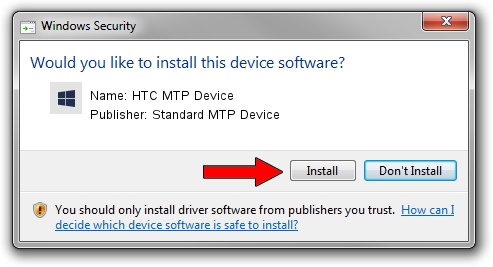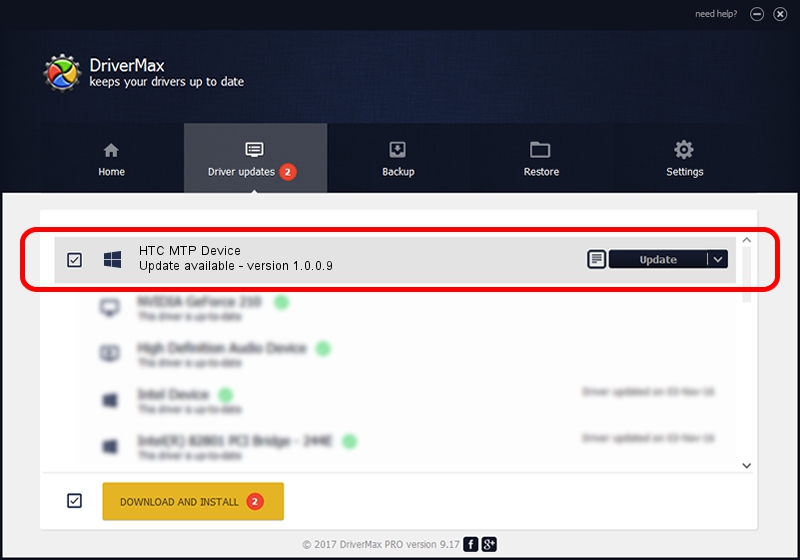Advertising seems to be blocked by your browser.
The ads help us provide this software and web site to you for free.
Please support our project by allowing our site to show ads.
Home /
Manufacturers /
Standard MTP Device /
HTC MTP Device /
USB/VID_0BB4&PID_076C&MI_02 /
1.0.0.9 Apr 26, 2013
Download and install Standard MTP Device HTC MTP Device driver
HTC MTP Device is a WPD hardware device. The Windows version of this driver was developed by Standard MTP Device. In order to make sure you are downloading the exact right driver the hardware id is USB/VID_0BB4&PID_076C&MI_02.
1. Install Standard MTP Device HTC MTP Device driver manually
- Download the setup file for Standard MTP Device HTC MTP Device driver from the location below. This is the download link for the driver version 1.0.0.9 dated 2013-04-26.
- Start the driver installation file from a Windows account with the highest privileges (rights). If your User Access Control (UAC) is enabled then you will have to accept of the driver and run the setup with administrative rights.
- Go through the driver setup wizard, which should be quite straightforward. The driver setup wizard will analyze your PC for compatible devices and will install the driver.
- Shutdown and restart your PC and enjoy the updated driver, as you can see it was quite smple.
Driver rating 3 stars out of 60512 votes.
2. The easy way: using DriverMax to install Standard MTP Device HTC MTP Device driver
The advantage of using DriverMax is that it will setup the driver for you in the easiest possible way and it will keep each driver up to date. How easy can you install a driver with DriverMax? Let's follow a few steps!
- Start DriverMax and click on the yellow button that says ~SCAN FOR DRIVER UPDATES NOW~. Wait for DriverMax to analyze each driver on your computer.
- Take a look at the list of available driver updates. Search the list until you find the Standard MTP Device HTC MTP Device driver. Click the Update button.
- That's it, you installed your first driver!

Jul 17 2016 5:08PM / Written by Andreea Kartman for DriverMax
follow @DeeaKartman