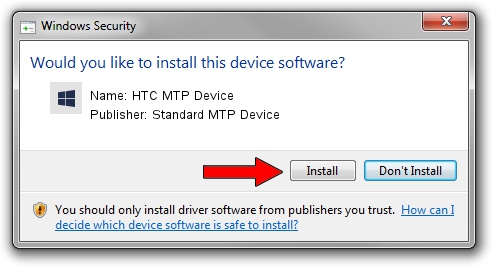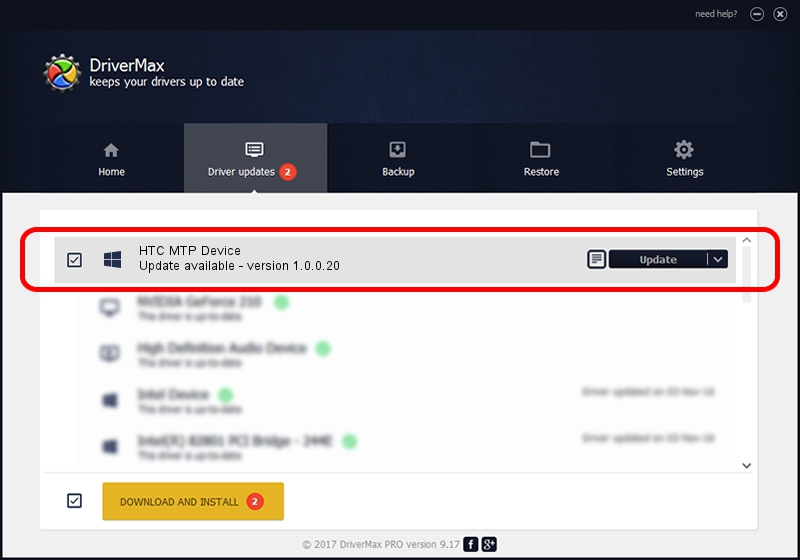Advertising seems to be blocked by your browser.
The ads help us provide this software and web site to you for free.
Please support our project by allowing our site to show ads.
Home /
Manufacturers /
Standard MTP Device /
HTC MTP Device /
USB/VID_0BB4&PID_0763&MI_02 /
1.0.0.20 Aug 15, 2014
Standard MTP Device HTC MTP Device how to download and install the driver
HTC MTP Device is a WPD device. This Windows driver was developed by Standard MTP Device. In order to make sure you are downloading the exact right driver the hardware id is USB/VID_0BB4&PID_0763&MI_02.
1. Standard MTP Device HTC MTP Device - install the driver manually
- Download the driver setup file for Standard MTP Device HTC MTP Device driver from the location below. This is the download link for the driver version 1.0.0.20 released on 2014-08-15.
- Start the driver setup file from a Windows account with the highest privileges (rights). If your UAC (User Access Control) is started then you will have to confirm the installation of the driver and run the setup with administrative rights.
- Go through the driver installation wizard, which should be quite straightforward. The driver installation wizard will analyze your PC for compatible devices and will install the driver.
- Shutdown and restart your computer and enjoy the fresh driver, as you can see it was quite smple.
This driver was rated with an average of 3.3 stars by 60234 users.
2. Using DriverMax to install Standard MTP Device HTC MTP Device driver
The most important advantage of using DriverMax is that it will install the driver for you in the easiest possible way and it will keep each driver up to date, not just this one. How easy can you install a driver with DriverMax? Let's see!
- Open DriverMax and click on the yellow button that says ~SCAN FOR DRIVER UPDATES NOW~. Wait for DriverMax to scan and analyze each driver on your PC.
- Take a look at the list of driver updates. Search the list until you locate the Standard MTP Device HTC MTP Device driver. Click on Update.
- Finished installing the driver!

Jun 20 2016 12:48PM / Written by Daniel Statescu for DriverMax
follow @DanielStatescu