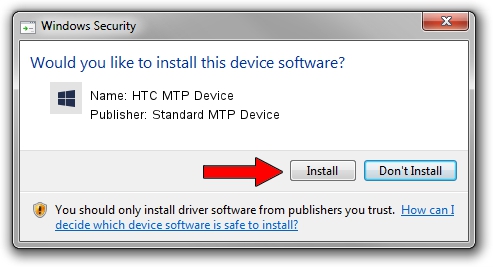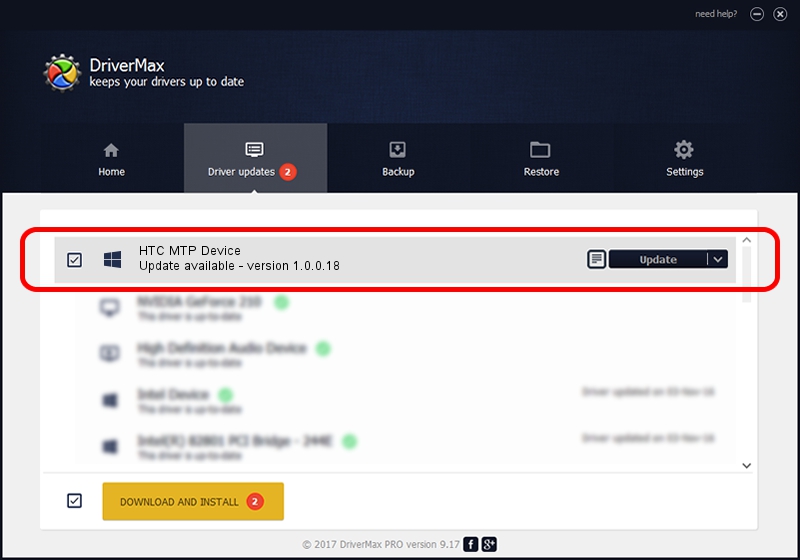Advertising seems to be blocked by your browser.
The ads help us provide this software and web site to you for free.
Please support our project by allowing our site to show ads.
Home /
Manufacturers /
Standard MTP Device /
HTC MTP Device /
USB/VID_0BB4&PID_0760&MI_02 /
1.0.0.18 Jun 23, 2014
Download and install Standard MTP Device HTC MTP Device driver
HTC MTP Device is a WPD hardware device. The Windows version of this driver was developed by Standard MTP Device. The hardware id of this driver is USB/VID_0BB4&PID_0760&MI_02; this string has to match your hardware.
1. How to manually install Standard MTP Device HTC MTP Device driver
- Download the setup file for Standard MTP Device HTC MTP Device driver from the location below. This download link is for the driver version 1.0.0.18 dated 2014-06-23.
- Start the driver installation file from a Windows account with the highest privileges (rights). If your User Access Control Service (UAC) is enabled then you will have to accept of the driver and run the setup with administrative rights.
- Follow the driver installation wizard, which should be quite easy to follow. The driver installation wizard will analyze your PC for compatible devices and will install the driver.
- Restart your computer and enjoy the updated driver, it is as simple as that.
This driver was installed by many users and received an average rating of 3.7 stars out of 46542 votes.
2. Using DriverMax to install Standard MTP Device HTC MTP Device driver
The most important advantage of using DriverMax is that it will setup the driver for you in just a few seconds and it will keep each driver up to date, not just this one. How can you install a driver using DriverMax? Let's take a look!
- Start DriverMax and push on the yellow button named ~SCAN FOR DRIVER UPDATES NOW~. Wait for DriverMax to scan and analyze each driver on your computer.
- Take a look at the list of detected driver updates. Scroll the list down until you find the Standard MTP Device HTC MTP Device driver. Click the Update button.
- That's all, the driver is now installed!

Jun 26 2016 11:48AM / Written by Daniel Statescu for DriverMax
follow @DanielStatescu