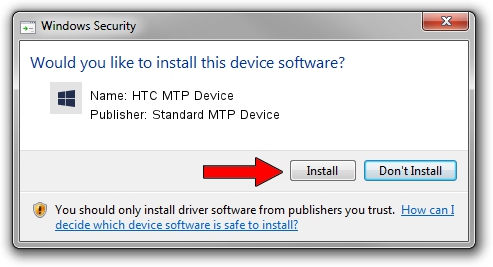Advertising seems to be blocked by your browser.
The ads help us provide this software and web site to you for free.
Please support our project by allowing our site to show ads.
Home /
Manufacturers /
Standard MTP Device /
HTC MTP Device /
USB/VID_0BB4&PID_0724&MI_02 /
1.0.0.19 Jul 30, 2014
Standard MTP Device HTC MTP Device driver download and installation
HTC MTP Device is a WPD device. This driver was developed by Standard MTP Device. USB/VID_0BB4&PID_0724&MI_02 is the matching hardware id of this device.
1. How to manually install Standard MTP Device HTC MTP Device driver
- You can download from the link below the driver setup file for the Standard MTP Device HTC MTP Device driver. The archive contains version 1.0.0.19 dated 2014-07-30 of the driver.
- Run the driver installer file from a user account with administrative rights. If your User Access Control (UAC) is enabled please confirm the installation of the driver and run the setup with administrative rights.
- Follow the driver setup wizard, which will guide you; it should be quite easy to follow. The driver setup wizard will analyze your computer and will install the right driver.
- When the operation finishes shutdown and restart your computer in order to use the updated driver. It is as simple as that to install a Windows driver!
This driver was rated with an average of 3.1 stars by 81624 users.
2. Using DriverMax to install Standard MTP Device HTC MTP Device driver
The most important advantage of using DriverMax is that it will setup the driver for you in just a few seconds and it will keep each driver up to date. How can you install a driver using DriverMax? Let's follow a few steps!
- Open DriverMax and press on the yellow button that says ~SCAN FOR DRIVER UPDATES NOW~. Wait for DriverMax to analyze each driver on your PC.
- Take a look at the list of available driver updates. Scroll the list down until you find the Standard MTP Device HTC MTP Device driver. Click on Update.
- That's it, you installed your first driver!

Jun 25 2016 10:15PM / Written by Daniel Statescu for DriverMax
follow @DanielStatescu