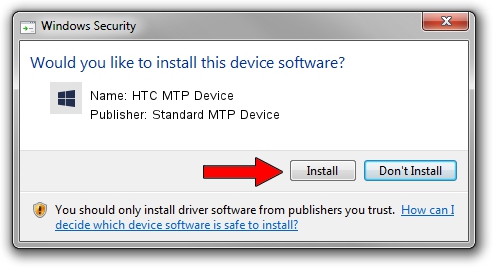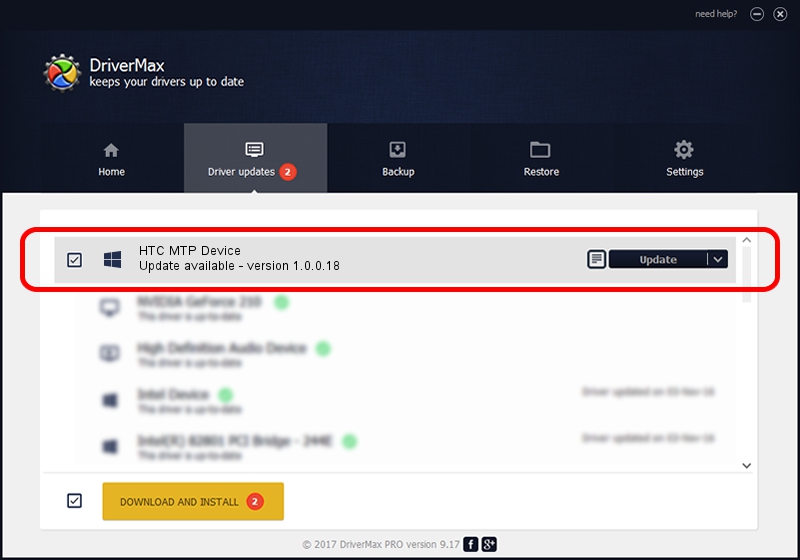Advertising seems to be blocked by your browser.
The ads help us provide this software and web site to you for free.
Please support our project by allowing our site to show ads.
Home /
Manufacturers /
Standard MTP Device /
HTC MTP Device /
USB/VID_0BB4&PID_0716&MI_02 /
1.0.0.18 Jun 23, 2014
Download and install Standard MTP Device HTC MTP Device driver
HTC MTP Device is a WPD device. The developer of this driver was Standard MTP Device. The hardware id of this driver is USB/VID_0BB4&PID_0716&MI_02; this string has to match your hardware.
1. Manually install Standard MTP Device HTC MTP Device driver
- You can download from the link below the driver installer file for the Standard MTP Device HTC MTP Device driver. The archive contains version 1.0.0.18 released on 2014-06-23 of the driver.
- Run the driver installer file from a user account with the highest privileges (rights). If your User Access Control Service (UAC) is enabled please confirm the installation of the driver and run the setup with administrative rights.
- Go through the driver installation wizard, which will guide you; it should be pretty easy to follow. The driver installation wizard will scan your computer and will install the right driver.
- When the operation finishes restart your computer in order to use the updated driver. It is as simple as that to install a Windows driver!
This driver received an average rating of 3.7 stars out of 44590 votes.
2. The easy way: using DriverMax to install Standard MTP Device HTC MTP Device driver
The advantage of using DriverMax is that it will install the driver for you in the easiest possible way and it will keep each driver up to date. How can you install a driver using DriverMax? Let's follow a few steps!
- Start DriverMax and push on the yellow button named ~SCAN FOR DRIVER UPDATES NOW~. Wait for DriverMax to scan and analyze each driver on your PC.
- Take a look at the list of detected driver updates. Scroll the list down until you locate the Standard MTP Device HTC MTP Device driver. Click the Update button.
- That's it, you installed your first driver!

Jun 26 2016 11:52AM / Written by Dan Armano for DriverMax
follow @danarm