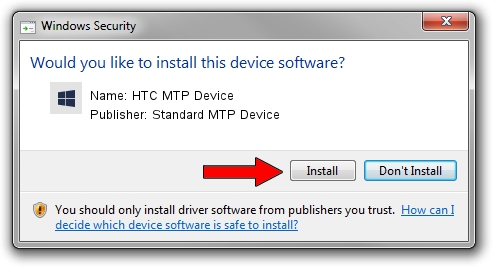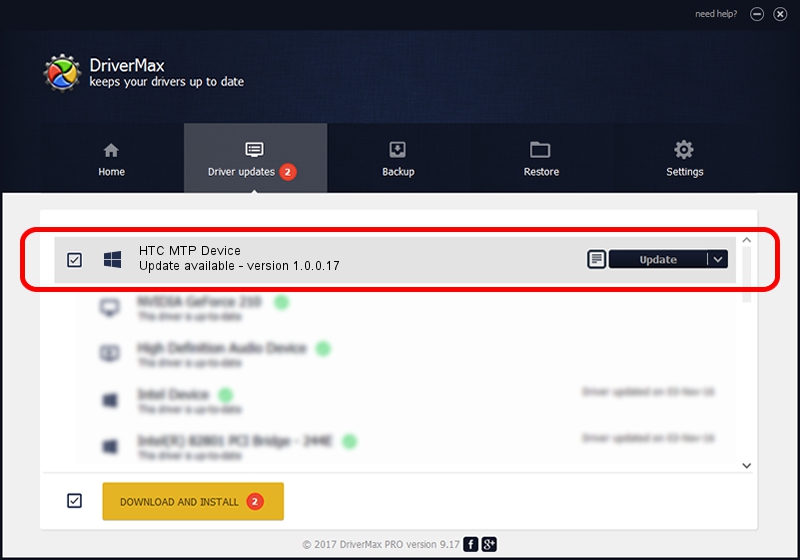Advertising seems to be blocked by your browser.
The ads help us provide this software and web site to you for free.
Please support our project by allowing our site to show ads.
Home /
Manufacturers /
Standard MTP Device /
HTC MTP Device /
USB/VID_0BB4&PID_066C&MI_00 /
1.0.0.17 Apr 22, 2014
Standard MTP Device HTC MTP Device - two ways of downloading and installing the driver
HTC MTP Device is a WPD hardware device. The Windows version of this driver was developed by Standard MTP Device. USB/VID_0BB4&PID_066C&MI_00 is the matching hardware id of this device.
1. How to manually install Standard MTP Device HTC MTP Device driver
- You can download from the link below the driver installer file for the Standard MTP Device HTC MTP Device driver. The archive contains version 1.0.0.17 released on 2014-04-22 of the driver.
- Start the driver installer file from a user account with administrative rights. If your User Access Control Service (UAC) is running please confirm the installation of the driver and run the setup with administrative rights.
- Go through the driver setup wizard, which will guide you; it should be quite easy to follow. The driver setup wizard will analyze your PC and will install the right driver.
- When the operation finishes restart your PC in order to use the updated driver. It is as simple as that to install a Windows driver!
This driver received an average rating of 3.9 stars out of 50400 votes.
2. How to install Standard MTP Device HTC MTP Device driver using DriverMax
The most important advantage of using DriverMax is that it will setup the driver for you in the easiest possible way and it will keep each driver up to date, not just this one. How easy can you install a driver using DriverMax? Let's follow a few steps!
- Start DriverMax and push on the yellow button named ~SCAN FOR DRIVER UPDATES NOW~. Wait for DriverMax to analyze each driver on your computer.
- Take a look at the list of available driver updates. Search the list until you locate the Standard MTP Device HTC MTP Device driver. Click the Update button.
- Finished installing the driver!

Jul 1 2016 6:24AM / Written by Daniel Statescu for DriverMax
follow @DanielStatescu