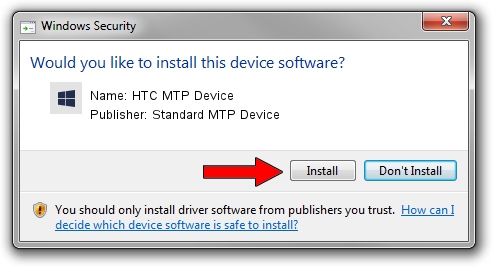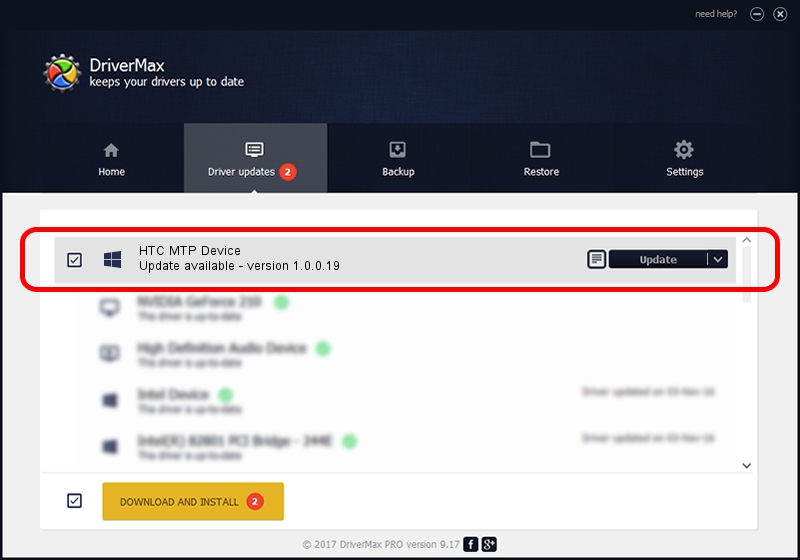Advertising seems to be blocked by your browser.
The ads help us provide this software and web site to you for free.
Please support our project by allowing our site to show ads.
Home /
Manufacturers /
Standard MTP Device /
HTC MTP Device /
USB/VID_0BB4&PID_064B&MI_00 /
1.0.0.19 Jul 30, 2014
Standard MTP Device HTC MTP Device driver download and installation
HTC MTP Device is a WPD hardware device. The developer of this driver was Standard MTP Device. USB/VID_0BB4&PID_064B&MI_00 is the matching hardware id of this device.
1. Install Standard MTP Device HTC MTP Device driver manually
- You can download from the link below the driver setup file for the Standard MTP Device HTC MTP Device driver. The archive contains version 1.0.0.19 dated 2014-07-30 of the driver.
- Start the driver installer file from a user account with administrative rights. If your UAC (User Access Control) is started please confirm the installation of the driver and run the setup with administrative rights.
- Follow the driver installation wizard, which will guide you; it should be quite easy to follow. The driver installation wizard will analyze your PC and will install the right driver.
- When the operation finishes shutdown and restart your computer in order to use the updated driver. It is as simple as that to install a Windows driver!
This driver received an average rating of 4 stars out of 55376 votes.
2. Using DriverMax to install Standard MTP Device HTC MTP Device driver
The most important advantage of using DriverMax is that it will install the driver for you in the easiest possible way and it will keep each driver up to date, not just this one. How easy can you install a driver with DriverMax? Let's take a look!
- Start DriverMax and click on the yellow button that says ~SCAN FOR DRIVER UPDATES NOW~. Wait for DriverMax to scan and analyze each driver on your PC.
- Take a look at the list of driver updates. Scroll the list down until you find the Standard MTP Device HTC MTP Device driver. Click the Update button.
- Finished installing the driver!