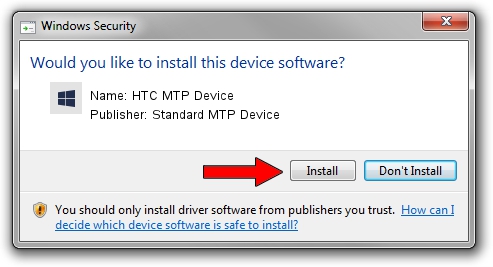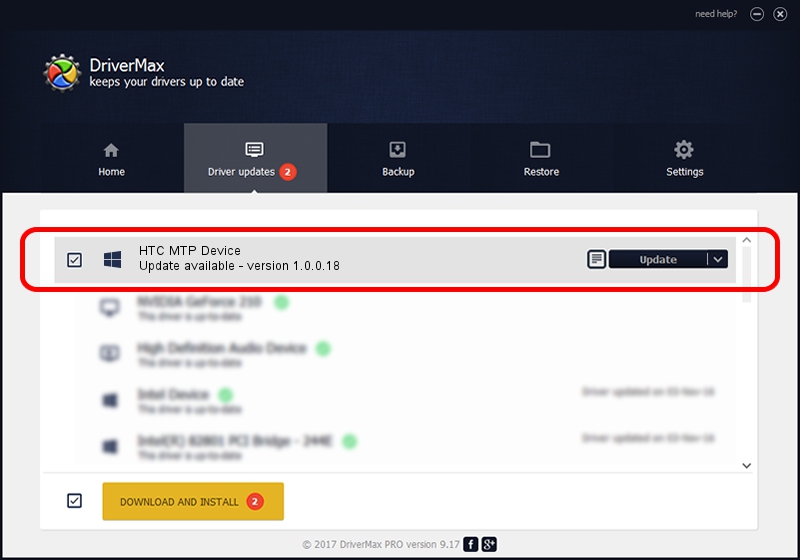Advertising seems to be blocked by your browser.
The ads help us provide this software and web site to you for free.
Please support our project by allowing our site to show ads.
Home /
Manufacturers /
Standard MTP Device /
HTC MTP Device /
USB/VID_0BB4&PID_0614&MI_00 /
1.0.0.18 Jun 23, 2014
Standard MTP Device HTC MTP Device driver download and installation
HTC MTP Device is a WPD device. This Windows driver was developed by Standard MTP Device. The hardware id of this driver is USB/VID_0BB4&PID_0614&MI_00; this string has to match your hardware.
1. Install Standard MTP Device HTC MTP Device driver manually
- You can download from the link below the driver setup file for the Standard MTP Device HTC MTP Device driver. The archive contains version 1.0.0.18 dated 2014-06-23 of the driver.
- Run the driver installer file from a user account with the highest privileges (rights). If your User Access Control Service (UAC) is running please confirm the installation of the driver and run the setup with administrative rights.
- Follow the driver installation wizard, which will guide you; it should be quite easy to follow. The driver installation wizard will scan your PC and will install the right driver.
- When the operation finishes shutdown and restart your PC in order to use the updated driver. As you can see it was quite smple to install a Windows driver!
This driver was rated with an average of 3.7 stars by 83600 users.
2. Using DriverMax to install Standard MTP Device HTC MTP Device driver
The most important advantage of using DriverMax is that it will setup the driver for you in the easiest possible way and it will keep each driver up to date. How can you install a driver with DriverMax? Let's follow a few steps!
- Start DriverMax and push on the yellow button that says ~SCAN FOR DRIVER UPDATES NOW~. Wait for DriverMax to scan and analyze each driver on your PC.
- Take a look at the list of detected driver updates. Scroll the list down until you find the Standard MTP Device HTC MTP Device driver. Click the Update button.
- That's all, the driver is now installed!

Jun 26 2016 11:58AM / Written by Daniel Statescu for DriverMax
follow @DanielStatescu