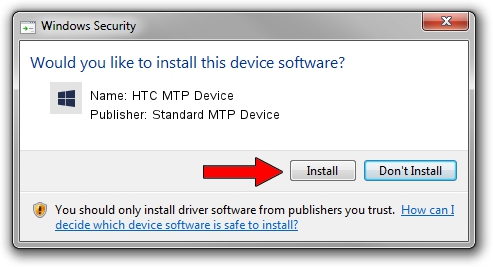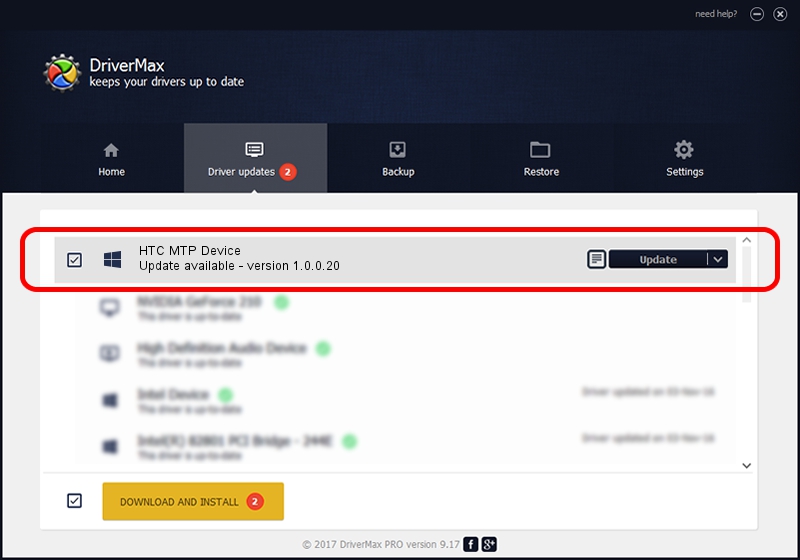Advertising seems to be blocked by your browser.
The ads help us provide this software and web site to you for free.
Please support our project by allowing our site to show ads.
Home /
Manufacturers /
Standard MTP Device /
HTC MTP Device /
USB/VID_0BB4&PID_060F&MI_00 /
1.0.0.20 Aug 15, 2014
Download and install Standard MTP Device HTC MTP Device driver
HTC MTP Device is a WPD hardware device. This driver was developed by Standard MTP Device. USB/VID_0BB4&PID_060F&MI_00 is the matching hardware id of this device.
1. Install Standard MTP Device HTC MTP Device driver manually
- You can download from the link below the driver setup file for the Standard MTP Device HTC MTP Device driver. The archive contains version 1.0.0.20 released on 2014-08-15 of the driver.
- Run the driver installer file from a user account with the highest privileges (rights). If your User Access Control Service (UAC) is enabled please confirm the installation of the driver and run the setup with administrative rights.
- Go through the driver installation wizard, which will guide you; it should be quite easy to follow. The driver installation wizard will scan your PC and will install the right driver.
- When the operation finishes shutdown and restart your computer in order to use the updated driver. As you can see it was quite smple to install a Windows driver!
This driver was installed by many users and received an average rating of 3.1 stars out of 56802 votes.
2. Installing the Standard MTP Device HTC MTP Device driver using DriverMax: the easy way
The advantage of using DriverMax is that it will setup the driver for you in the easiest possible way and it will keep each driver up to date. How easy can you install a driver using DriverMax? Let's take a look!
- Open DriverMax and press on the yellow button that says ~SCAN FOR DRIVER UPDATES NOW~. Wait for DriverMax to analyze each driver on your computer.
- Take a look at the list of driver updates. Scroll the list down until you locate the Standard MTP Device HTC MTP Device driver. Click the Update button.
- Finished installing the driver!

Jun 20 2016 12:48PM / Written by Andreea Kartman for DriverMax
follow @DeeaKartman