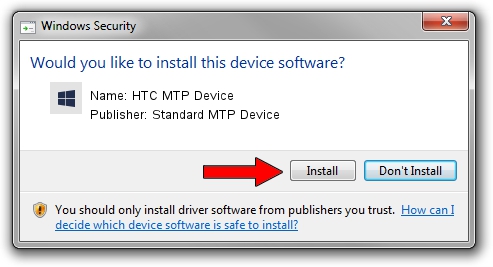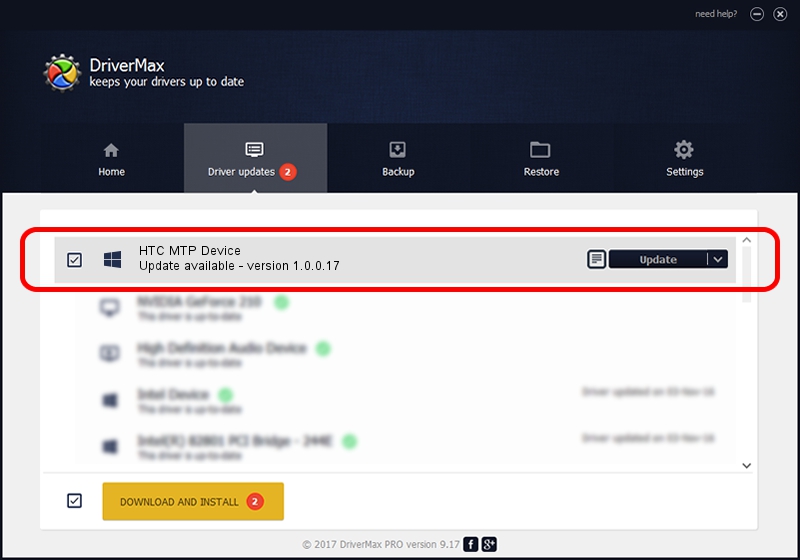Advertising seems to be blocked by your browser.
The ads help us provide this software and web site to you for free.
Please support our project by allowing our site to show ads.
Home /
Manufacturers /
Standard MTP Device /
HTC MTP Device /
USB/VID_0BB4&PID_05E2&MI_00 /
1.0.0.17 Apr 22, 2014
Standard MTP Device HTC MTP Device - two ways of downloading and installing the driver
HTC MTP Device is a WPD hardware device. This Windows driver was developed by Standard MTP Device. The hardware id of this driver is USB/VID_0BB4&PID_05E2&MI_00; this string has to match your hardware.
1. Standard MTP Device HTC MTP Device - install the driver manually
- Download the driver setup file for Standard MTP Device HTC MTP Device driver from the location below. This is the download link for the driver version 1.0.0.17 released on 2014-04-22.
- Run the driver installation file from a Windows account with the highest privileges (rights). If your UAC (User Access Control) is started then you will have to accept of the driver and run the setup with administrative rights.
- Go through the driver installation wizard, which should be pretty easy to follow. The driver installation wizard will analyze your PC for compatible devices and will install the driver.
- Restart your computer and enjoy the updated driver, it is as simple as that.
This driver was rated with an average of 3.9 stars by 49076 users.
2. How to install Standard MTP Device HTC MTP Device driver using DriverMax
The most important advantage of using DriverMax is that it will setup the driver for you in just a few seconds and it will keep each driver up to date. How easy can you install a driver with DriverMax? Let's take a look!
- Open DriverMax and push on the yellow button named ~SCAN FOR DRIVER UPDATES NOW~. Wait for DriverMax to analyze each driver on your computer.
- Take a look at the list of available driver updates. Scroll the list down until you find the Standard MTP Device HTC MTP Device driver. Click the Update button.
- That's all, the driver is now installed!

Jul 1 2016 6:31AM / Written by Daniel Statescu for DriverMax
follow @DanielStatescu