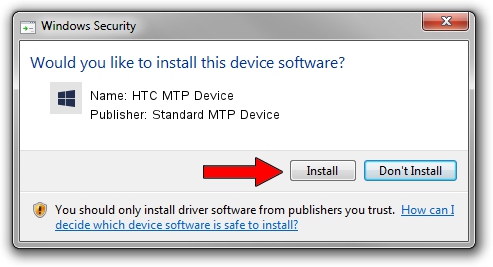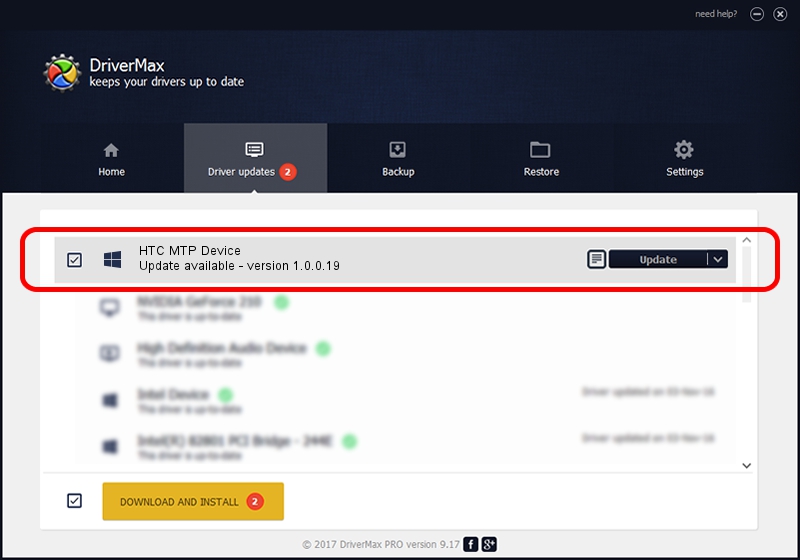Advertising seems to be blocked by your browser.
The ads help us provide this software and web site to you for free.
Please support our project by allowing our site to show ads.
Home /
Manufacturers /
Standard MTP Device /
HTC MTP Device /
USB/VID_0BB4&PID_0451&MI_00 /
1.0.0.19 Jul 30, 2014
Standard MTP Device HTC MTP Device - two ways of downloading and installing the driver
HTC MTP Device is a WPD hardware device. This driver was developed by Standard MTP Device. In order to make sure you are downloading the exact right driver the hardware id is USB/VID_0BB4&PID_0451&MI_00.
1. Manually install Standard MTP Device HTC MTP Device driver
- You can download from the link below the driver setup file for the Standard MTP Device HTC MTP Device driver. The archive contains version 1.0.0.19 dated 2014-07-30 of the driver.
- Start the driver installer file from a user account with administrative rights. If your User Access Control (UAC) is enabled please confirm the installation of the driver and run the setup with administrative rights.
- Go through the driver setup wizard, which will guide you; it should be pretty easy to follow. The driver setup wizard will analyze your PC and will install the right driver.
- When the operation finishes restart your PC in order to use the updated driver. As you can see it was quite smple to install a Windows driver!
This driver was rated with an average of 3.5 stars by 20351 users.
2. How to use DriverMax to install Standard MTP Device HTC MTP Device driver
The advantage of using DriverMax is that it will setup the driver for you in the easiest possible way and it will keep each driver up to date, not just this one. How easy can you install a driver with DriverMax? Let's follow a few steps!
- Start DriverMax and push on the yellow button that says ~SCAN FOR DRIVER UPDATES NOW~. Wait for DriverMax to scan and analyze each driver on your PC.
- Take a look at the list of driver updates. Scroll the list down until you locate the Standard MTP Device HTC MTP Device driver. Click the Update button.
- That's all, the driver is now installed!

Jun 25 2016 10:29PM / Written by Andreea Kartman for DriverMax
follow @DeeaKartman