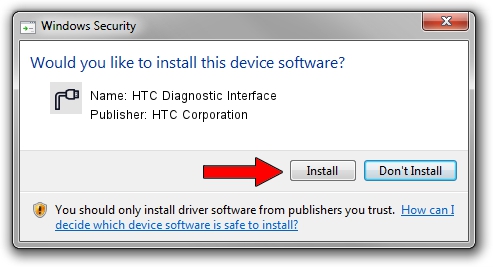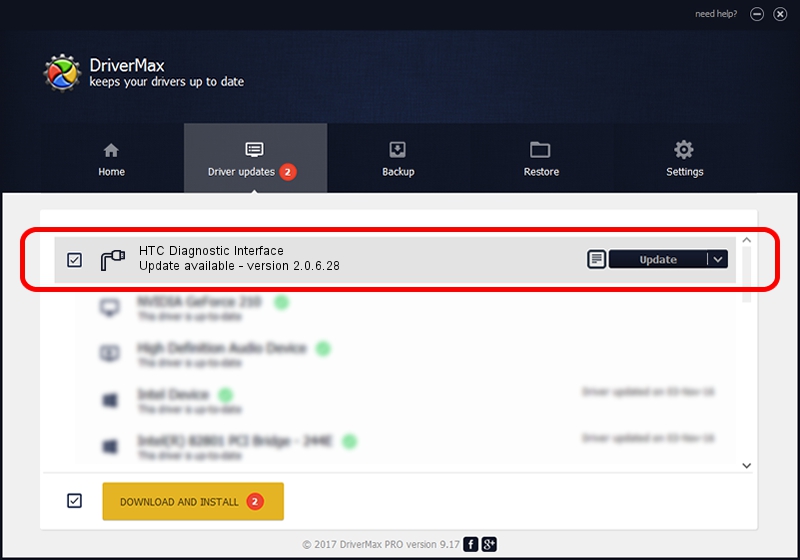Advertising seems to be blocked by your browser.
The ads help us provide this software and web site to you for free.
Please support our project by allowing our site to show ads.
Home /
Manufacturers /
HTC Corporation /
HTC Diagnostic Interface /
USB/VID_0BB4&PID_0FF2&MI_02 /
2.0.6.28 Jul 24, 2015
Driver for HTC Corporation HTC Diagnostic Interface - downloading and installing it
HTC Diagnostic Interface is a Ports hardware device. The Windows version of this driver was developed by HTC Corporation. The hardware id of this driver is USB/VID_0BB4&PID_0FF2&MI_02.
1. How to manually install HTC Corporation HTC Diagnostic Interface driver
- Download the driver setup file for HTC Corporation HTC Diagnostic Interface driver from the location below. This download link is for the driver version 2.0.6.28 released on 2015-07-24.
- Run the driver installation file from a Windows account with administrative rights. If your User Access Control (UAC) is running then you will have to accept of the driver and run the setup with administrative rights.
- Go through the driver installation wizard, which should be pretty easy to follow. The driver installation wizard will analyze your PC for compatible devices and will install the driver.
- Shutdown and restart your PC and enjoy the updated driver, it is as simple as that.
File size of the driver: 85112 bytes (83.12 KB)
This driver received an average rating of 4.9 stars out of 45052 votes.
This driver was released for the following versions of Windows:
- This driver works on Windows Server 2003 32 bits
- This driver works on Windows XP 32 bits
- This driver works on Windows Vista 32 bits
- This driver works on Windows 7 32 bits
- This driver works on Windows 8 32 bits
- This driver works on Windows 8.1 32 bits
- This driver works on Windows 10 32 bits
- This driver works on Windows 11 32 bits
2. Installing the HTC Corporation HTC Diagnostic Interface driver using DriverMax: the easy way
The advantage of using DriverMax is that it will setup the driver for you in just a few seconds and it will keep each driver up to date. How can you install a driver using DriverMax? Let's follow a few steps!
- Start DriverMax and press on the yellow button named ~SCAN FOR DRIVER UPDATES NOW~. Wait for DriverMax to analyze each driver on your computer.
- Take a look at the list of available driver updates. Scroll the list down until you locate the HTC Corporation HTC Diagnostic Interface driver. Click the Update button.
- That's all, the driver is now installed!

Mar 4 2024 4:20AM / Written by Dan Armano for DriverMax
follow @danarm