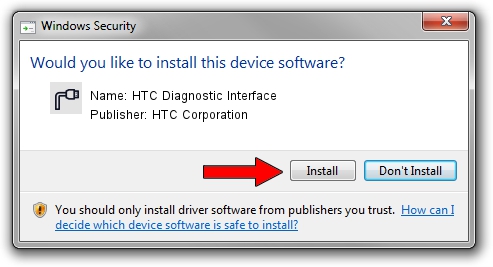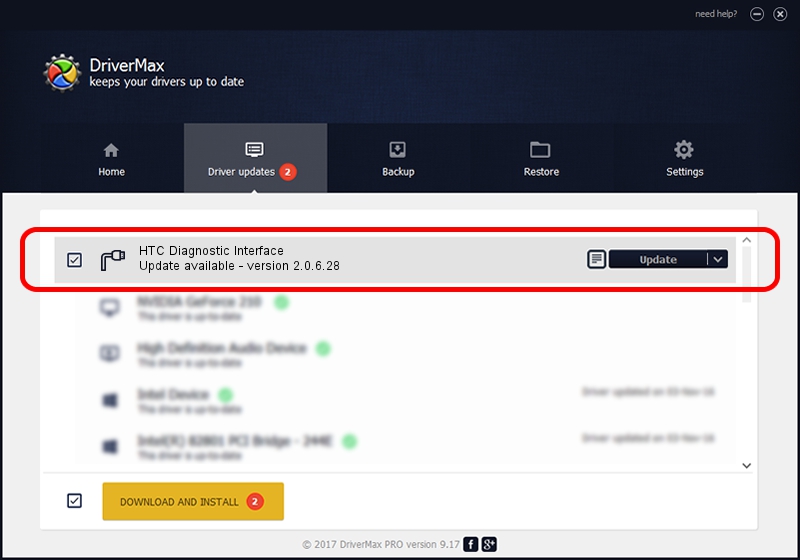Advertising seems to be blocked by your browser.
The ads help us provide this software and web site to you for free.
Please support our project by allowing our site to show ads.
Home /
Manufacturers /
HTC Corporation /
HTC Diagnostic Interface /
USB/VID_0BB4&PID_0F32&MI_02 /
2.0.6.28 Jul 24, 2015
Driver for HTC Corporation HTC Diagnostic Interface - downloading and installing it
HTC Diagnostic Interface is a Ports hardware device. The developer of this driver was HTC Corporation. USB/VID_0BB4&PID_0F32&MI_02 is the matching hardware id of this device.
1. How to manually install HTC Corporation HTC Diagnostic Interface driver
- You can download from the link below the driver installer file for the HTC Corporation HTC Diagnostic Interface driver. The archive contains version 2.0.6.28 dated 2015-07-24 of the driver.
- Start the driver installer file from a user account with administrative rights. If your User Access Control (UAC) is enabled please confirm the installation of the driver and run the setup with administrative rights.
- Go through the driver setup wizard, which will guide you; it should be pretty easy to follow. The driver setup wizard will analyze your computer and will install the right driver.
- When the operation finishes shutdown and restart your computer in order to use the updated driver. As you can see it was quite smple to install a Windows driver!
The file size of this driver is 85112 bytes (83.12 KB)
This driver received an average rating of 4.7 stars out of 46551 votes.
This driver will work for the following versions of Windows:
- This driver works on Windows Server 2003 32 bits
- This driver works on Windows XP 32 bits
- This driver works on Windows Vista 32 bits
- This driver works on Windows 7 32 bits
- This driver works on Windows 8 32 bits
- This driver works on Windows 8.1 32 bits
- This driver works on Windows 10 32 bits
- This driver works on Windows 11 32 bits
2. How to install HTC Corporation HTC Diagnostic Interface driver using DriverMax
The advantage of using DriverMax is that it will setup the driver for you in the easiest possible way and it will keep each driver up to date. How can you install a driver with DriverMax? Let's see!
- Start DriverMax and press on the yellow button named ~SCAN FOR DRIVER UPDATES NOW~. Wait for DriverMax to scan and analyze each driver on your computer.
- Take a look at the list of driver updates. Scroll the list down until you locate the HTC Corporation HTC Diagnostic Interface driver. Click on Update.
- Finished installing the driver!

Mar 4 2024 3:28AM / Written by Andreea Kartman for DriverMax
follow @DeeaKartman