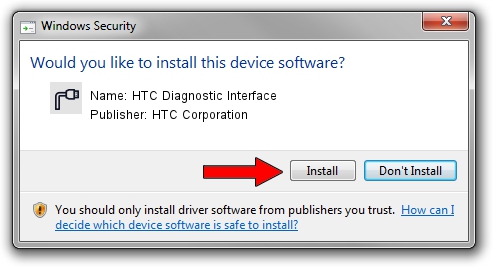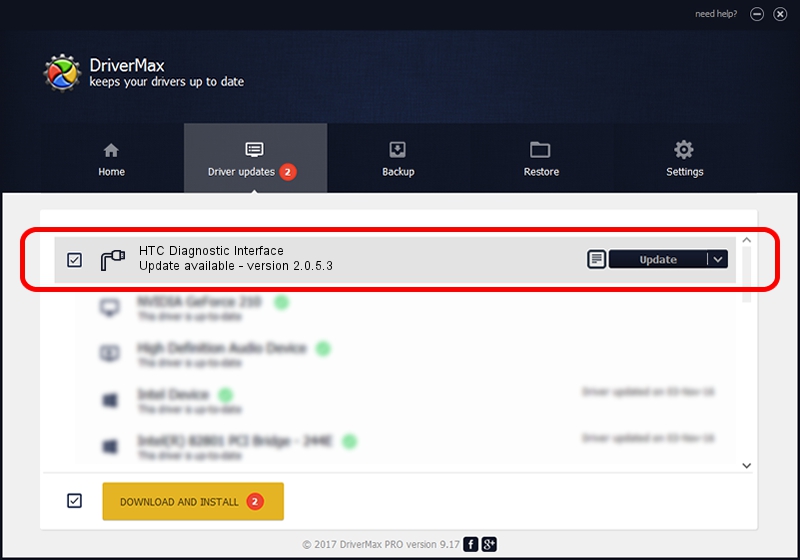Advertising seems to be blocked by your browser.
The ads help us provide this software and web site to you for free.
Please support our project by allowing our site to show ads.
Home /
Manufacturers /
HTC Corporation /
HTC Diagnostic Interface /
USB/VID_0BB4&PID_0C8A&MI_02 /
2.0.5.3 Jan 24, 2009
Driver for HTC Corporation HTC Diagnostic Interface - downloading and installing it
HTC Diagnostic Interface is a Ports device. The Windows version of this driver was developed by HTC Corporation. In order to make sure you are downloading the exact right driver the hardware id is USB/VID_0BB4&PID_0C8A&MI_02.
1. HTC Corporation HTC Diagnostic Interface - install the driver manually
- Download the driver setup file for HTC Corporation HTC Diagnostic Interface driver from the location below. This download link is for the driver version 2.0.5.3 dated 2009-01-24.
- Start the driver setup file from a Windows account with the highest privileges (rights). If your User Access Control Service (UAC) is enabled then you will have to confirm the installation of the driver and run the setup with administrative rights.
- Go through the driver setup wizard, which should be pretty easy to follow. The driver setup wizard will scan your PC for compatible devices and will install the driver.
- Shutdown and restart your PC and enjoy the updated driver, it is as simple as that.
This driver was rated with an average of 3.4 stars by 31580 users.
2. Using DriverMax to install HTC Corporation HTC Diagnostic Interface driver
The most important advantage of using DriverMax is that it will setup the driver for you in the easiest possible way and it will keep each driver up to date, not just this one. How easy can you install a driver with DriverMax? Let's follow a few steps!
- Start DriverMax and press on the yellow button that says ~SCAN FOR DRIVER UPDATES NOW~. Wait for DriverMax to analyze each driver on your PC.
- Take a look at the list of driver updates. Search the list until you find the HTC Corporation HTC Diagnostic Interface driver. Click the Update button.
- Finished installing the driver!

Jul 16 2016 5:14AM / Written by Dan Armano for DriverMax
follow @danarm