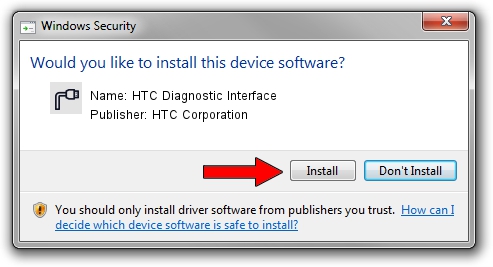Advertising seems to be blocked by your browser.
The ads help us provide this software and web site to you for free.
Please support our project by allowing our site to show ads.
Home /
Manufacturers /
HTC Corporation /
HTC Diagnostic Interface /
USB/VID_0BB4&PID_075F&MI_04 /
2.0.6.28 Jul 24, 2015
HTC Corporation HTC Diagnostic Interface - two ways of downloading and installing the driver
HTC Diagnostic Interface is a Ports hardware device. The developer of this driver was HTC Corporation. USB/VID_0BB4&PID_075F&MI_04 is the matching hardware id of this device.
1. Manually install HTC Corporation HTC Diagnostic Interface driver
- Download the setup file for HTC Corporation HTC Diagnostic Interface driver from the link below. This download link is for the driver version 2.0.6.28 dated 2015-07-24.
- Start the driver installation file from a Windows account with the highest privileges (rights). If your UAC (User Access Control) is started then you will have to confirm the installation of the driver and run the setup with administrative rights.
- Go through the driver installation wizard, which should be quite straightforward. The driver installation wizard will analyze your PC for compatible devices and will install the driver.
- Restart your PC and enjoy the new driver, as you can see it was quite smple.
The file size of this driver is 85112 bytes (83.12 KB)
This driver received an average rating of 4.9 stars out of 51219 votes.
This driver will work for the following versions of Windows:
- This driver works on Windows Server 2003 32 bits
- This driver works on Windows XP 32 bits
- This driver works on Windows Vista 32 bits
- This driver works on Windows 7 32 bits
- This driver works on Windows 8 32 bits
- This driver works on Windows 8.1 32 bits
- This driver works on Windows 10 32 bits
- This driver works on Windows 11 32 bits
2. Installing the HTC Corporation HTC Diagnostic Interface driver using DriverMax: the easy way
The most important advantage of using DriverMax is that it will install the driver for you in just a few seconds and it will keep each driver up to date. How can you install a driver with DriverMax? Let's follow a few steps!
- Start DriverMax and click on the yellow button that says ~SCAN FOR DRIVER UPDATES NOW~. Wait for DriverMax to analyze each driver on your computer.
- Take a look at the list of available driver updates. Scroll the list down until you find the HTC Corporation HTC Diagnostic Interface driver. Click the Update button.
- That's it, you installed your first driver!

Mar 4 2024 2:25AM / Written by Dan Armano for DriverMax
follow @danarm