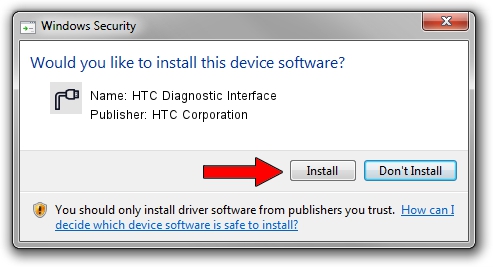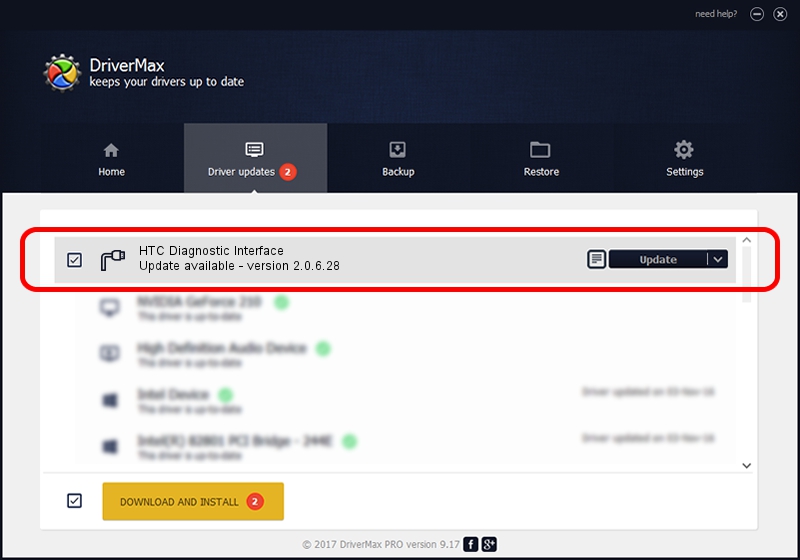Advertising seems to be blocked by your browser.
The ads help us provide this software and web site to you for free.
Please support our project by allowing our site to show ads.
Home /
Manufacturers /
HTC Corporation /
HTC Diagnostic Interface /
USB/VID_045E&PID_04EC&MI_02 /
2.0.6.28 Jul 24, 2015
HTC Corporation HTC Diagnostic Interface - two ways of downloading and installing the driver
HTC Diagnostic Interface is a Ports hardware device. The Windows version of this driver was developed by HTC Corporation. In order to make sure you are downloading the exact right driver the hardware id is USB/VID_045E&PID_04EC&MI_02.
1. HTC Corporation HTC Diagnostic Interface - install the driver manually
- Download the driver setup file for HTC Corporation HTC Diagnostic Interface driver from the link below. This download link is for the driver version 2.0.6.28 released on 2015-07-24.
- Run the driver setup file from a Windows account with the highest privileges (rights). If your User Access Control (UAC) is started then you will have to confirm the installation of the driver and run the setup with administrative rights.
- Go through the driver setup wizard, which should be pretty straightforward. The driver setup wizard will scan your PC for compatible devices and will install the driver.
- Restart your computer and enjoy the fresh driver, as you can see it was quite smple.
The file size of this driver is 85112 bytes (83.12 KB)
This driver received an average rating of 4.3 stars out of 53518 votes.
This driver was released for the following versions of Windows:
- This driver works on Windows Server 2003 32 bits
- This driver works on Windows XP 32 bits
- This driver works on Windows Vista 32 bits
- This driver works on Windows 7 32 bits
- This driver works on Windows 8 32 bits
- This driver works on Windows 8.1 32 bits
- This driver works on Windows 10 32 bits
- This driver works on Windows 11 32 bits
2. Using DriverMax to install HTC Corporation HTC Diagnostic Interface driver
The advantage of using DriverMax is that it will setup the driver for you in the easiest possible way and it will keep each driver up to date, not just this one. How can you install a driver with DriverMax? Let's take a look!
- Open DriverMax and push on the yellow button named ~SCAN FOR DRIVER UPDATES NOW~. Wait for DriverMax to analyze each driver on your computer.
- Take a look at the list of detected driver updates. Search the list until you find the HTC Corporation HTC Diagnostic Interface driver. Click on Update.
- That's all, the driver is now installed!

Mar 4 2024 1:43AM / Written by Andreea Kartman for DriverMax
follow @DeeaKartman