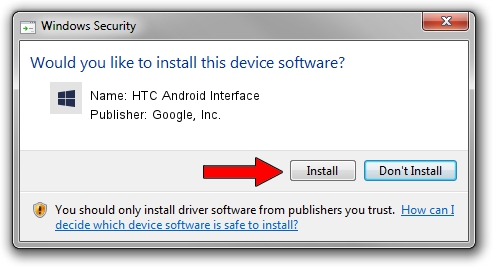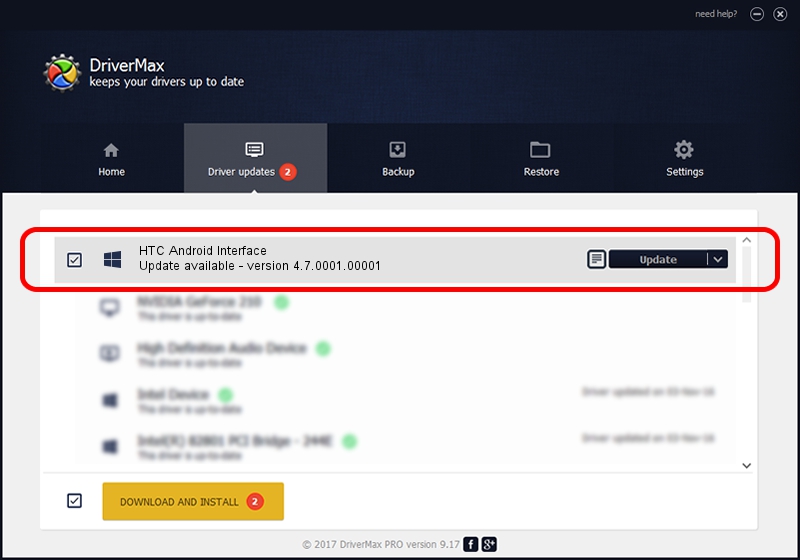Advertising seems to be blocked by your browser.
The ads help us provide this software and web site to you for free.
Please support our project by allowing our site to show ads.
Home /
Manufacturers /
Google, Inc. /
HTC Android Interface /
USB/VID_0BB4&PID_200E&MI_00 /
4.7.0001.00001 Dec 18, 2014
Google, Inc. HTC Android Interface driver download and installation
HTC Android Interface is a Android Usb Device Class device. The developer of this driver was Google, Inc.. USB/VID_0BB4&PID_200E&MI_00 is the matching hardware id of this device.
1. How to manually install Google, Inc. HTC Android Interface driver
- You can download from the link below the driver installer file for the Google, Inc. HTC Android Interface driver. The archive contains version 4.7.0001.00001 dated 2014-12-18 of the driver.
- Start the driver installer file from a user account with the highest privileges (rights). If your UAC (User Access Control) is running please confirm the installation of the driver and run the setup with administrative rights.
- Follow the driver installation wizard, which will guide you; it should be pretty easy to follow. The driver installation wizard will scan your computer and will install the right driver.
- When the operation finishes restart your computer in order to use the updated driver. As you can see it was quite smple to install a Windows driver!
This driver was rated with an average of 3.7 stars by 63844 users.
2. The easy way: using DriverMax to install Google, Inc. HTC Android Interface driver
The advantage of using DriverMax is that it will install the driver for you in the easiest possible way and it will keep each driver up to date. How easy can you install a driver using DriverMax? Let's see!
- Open DriverMax and click on the yellow button named ~SCAN FOR DRIVER UPDATES NOW~. Wait for DriverMax to scan and analyze each driver on your computer.
- Take a look at the list of detected driver updates. Search the list until you locate the Google, Inc. HTC Android Interface driver. Click the Update button.
- Finished installing the driver!

Jun 20 2016 12:48PM / Written by Daniel Statescu for DriverMax
follow @DanielStatescu