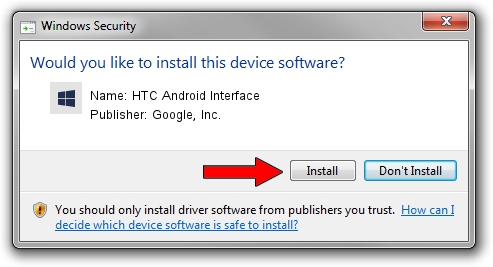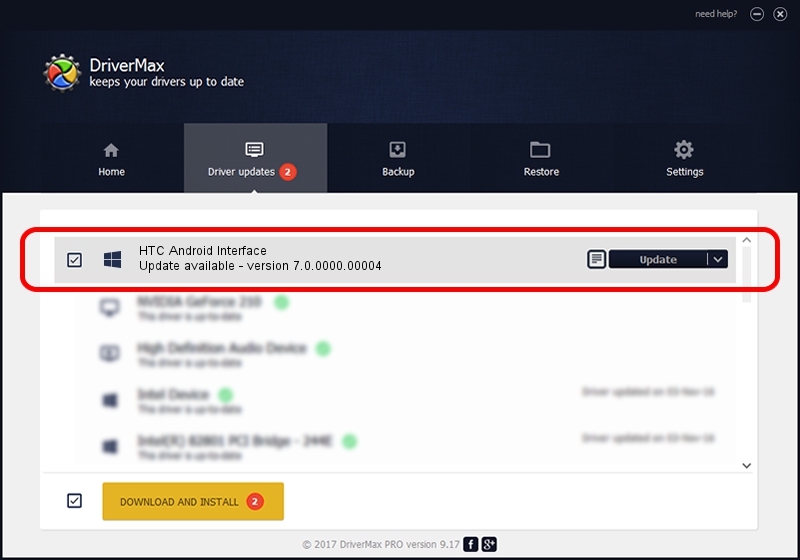Advertising seems to be blocked by your browser.
The ads help us provide this software and web site to you for free.
Please support our project by allowing our site to show ads.
Home /
Manufacturers /
Google, Inc. /
HTC Android Interface /
USB/VID_0BB4&PID_0D26&MI_01 /
7.0.0000.00004 Aug 27, 2012
Google, Inc. HTC Android Interface driver download and installation
HTC Android Interface is a Android Usb Device Class hardware device. This Windows driver was developed by Google, Inc.. The hardware id of this driver is USB/VID_0BB4&PID_0D26&MI_01; this string has to match your hardware.
1. How to manually install Google, Inc. HTC Android Interface driver
- You can download from the link below the driver setup file for the Google, Inc. HTC Android Interface driver. The archive contains version 7.0.0000.00004 released on 2012-08-27 of the driver.
- Run the driver installer file from a user account with administrative rights. If your User Access Control Service (UAC) is running please confirm the installation of the driver and run the setup with administrative rights.
- Go through the driver setup wizard, which will guide you; it should be pretty easy to follow. The driver setup wizard will scan your computer and will install the right driver.
- When the operation finishes restart your PC in order to use the updated driver. It is as simple as that to install a Windows driver!
File size of the driver: 4758004 bytes (4.54 MB)
Driver rating 4 stars out of 55968 votes.
This driver was released for the following versions of Windows:
- This driver works on Windows 2000 64 bits
- This driver works on Windows Server 2003 64 bits
- This driver works on Windows XP 64 bits
- This driver works on Windows Vista 64 bits
- This driver works on Windows 7 64 bits
- This driver works on Windows 8 64 bits
- This driver works on Windows 8.1 64 bits
- This driver works on Windows 10 64 bits
- This driver works on Windows 11 64 bits
2. Using DriverMax to install Google, Inc. HTC Android Interface driver
The most important advantage of using DriverMax is that it will setup the driver for you in just a few seconds and it will keep each driver up to date. How can you install a driver using DriverMax? Let's take a look!
- Start DriverMax and push on the yellow button named ~SCAN FOR DRIVER UPDATES NOW~. Wait for DriverMax to scan and analyze each driver on your PC.
- Take a look at the list of available driver updates. Search the list until you find the Google, Inc. HTC Android Interface driver. Click the Update button.
- That's it, you installed your first driver!

Jun 9 2024 10:39AM / Written by Daniel Statescu for DriverMax
follow @DanielStatescu