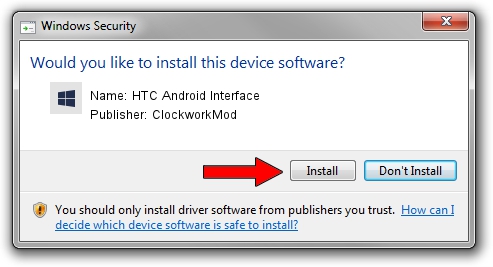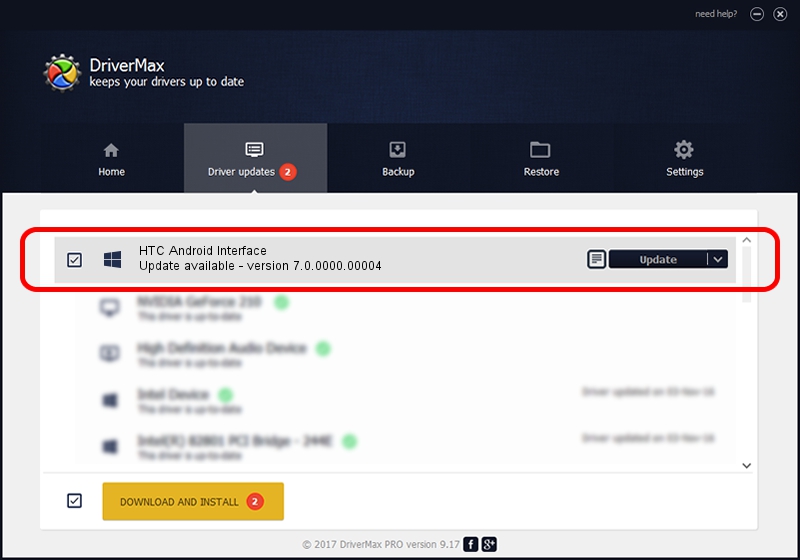Advertising seems to be blocked by your browser.
The ads help us provide this software and web site to you for free.
Please support our project by allowing our site to show ads.
Home /
Manufacturers /
ClockworkMod /
HTC Android Interface /
USB/VID_0BB4&PID_0FCB&MI_01 /
7.0.0000.00004 Aug 27, 2012
ClockworkMod HTC Android Interface how to download and install the driver
HTC Android Interface is a Android Usb Device Class hardware device. This Windows driver was developed by ClockworkMod. The hardware id of this driver is USB/VID_0BB4&PID_0FCB&MI_01.
1. Manually install ClockworkMod HTC Android Interface driver
- You can download from the link below the driver installer file for the ClockworkMod HTC Android Interface driver. The archive contains version 7.0.0000.00004 released on 2012-08-27 of the driver.
- Run the driver installer file from a user account with administrative rights. If your User Access Control Service (UAC) is enabled please confirm the installation of the driver and run the setup with administrative rights.
- Follow the driver installation wizard, which will guide you; it should be quite easy to follow. The driver installation wizard will scan your PC and will install the right driver.
- When the operation finishes restart your PC in order to use the updated driver. As you can see it was quite smple to install a Windows driver!
This driver was installed by many users and received an average rating of 3.7 stars out of 53904 votes.
2. The easy way: using DriverMax to install ClockworkMod HTC Android Interface driver
The most important advantage of using DriverMax is that it will install the driver for you in the easiest possible way and it will keep each driver up to date, not just this one. How can you install a driver with DriverMax? Let's see!
- Open DriverMax and push on the yellow button named ~SCAN FOR DRIVER UPDATES NOW~. Wait for DriverMax to analyze each driver on your PC.
- Take a look at the list of available driver updates. Search the list until you locate the ClockworkMod HTC Android Interface driver. Click on Update.
- That's all, the driver is now installed!

Aug 12 2016 10:32AM / Written by Daniel Statescu for DriverMax
follow @DanielStatescu